Agents
📽 VIDEO: Managing Agent Contact List
Reach lets you build and keep a list of Agents that is separate from your list of Clients. Not only can you build an Agent list, you can even link Agents to Showing Events as the Listing Agent or the Buyer's Agent for easy reference!
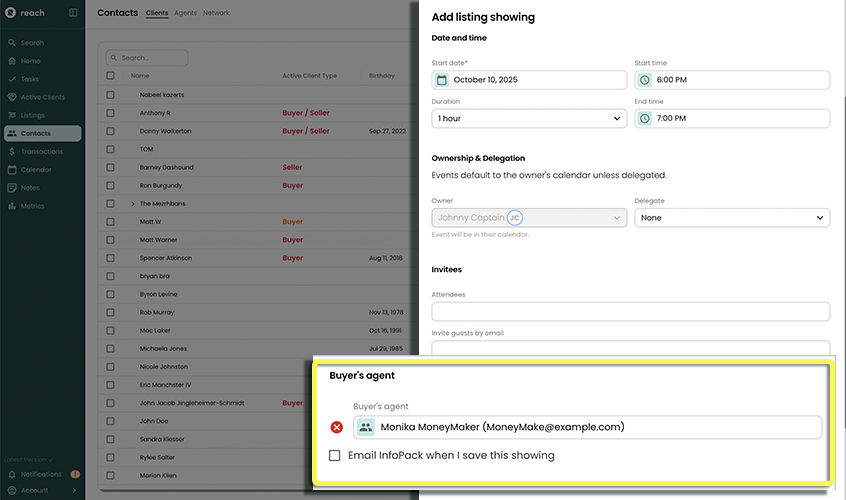
Agents can only be associated with Showing Events, not General Events.
Agents are slimmed down Contacts with limited information (as much of the Client information is not applicable for Agents). That being said, Agents have an extra "Brokerage" field that can be set. In addition, when viewing an Agent's details, the Activity card only shows the Showings (i.e. Events) they are associated with.
Create an Agent
If you want to create an Agent, you can do so from the Contact page.
- In the sidebar, click on Contacts
- In the header, click on Agents
- Click the + Add button
- Enter the Agent's First Name and Last Name
- Optionally enter the Agent's Brokerage.
- Enter any Tags or Notes for the Agent
- Click Save
Now that this Agent is created, they can be linked to Showings as the Listing Agent or the Buyer's Agent.
Linking an Agent with a Showing
When creating (or editing) a Listing Showing or Buyer Showing, you can specify an agent. The instructions below are for a Listing Showing but easily applicable for Buyer Showings
- In the sidebar, click on Listings
- Select the Listing for which you want to schedule a Listing Showing
- Click Book Event
- Select Listing Showing
- Click Add Buyer's Agent
- Select an Agent from the dialog that appears
- Enter any additional information
- Click Save
Now when viewing the Event, the Buyer's Agent can be quickly accessed if needed.
Listing Agents linked to a Showing Event will allow the system to send out an InfoPack (optional) or you will be able to send them an email directly from Reach at any time. Linking Agents to your showings also tracks the event to that Agent. It’s next level organization!
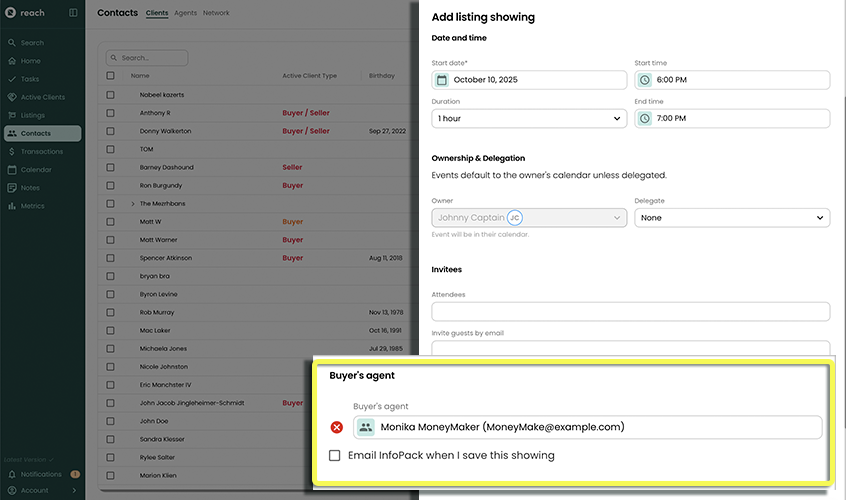
Although the Listing Showing is an Event that is owned by the owner of the Listing, the linked Agent can be owned by anyone (yourself or a team member) as long as you have Update access to the Agent.