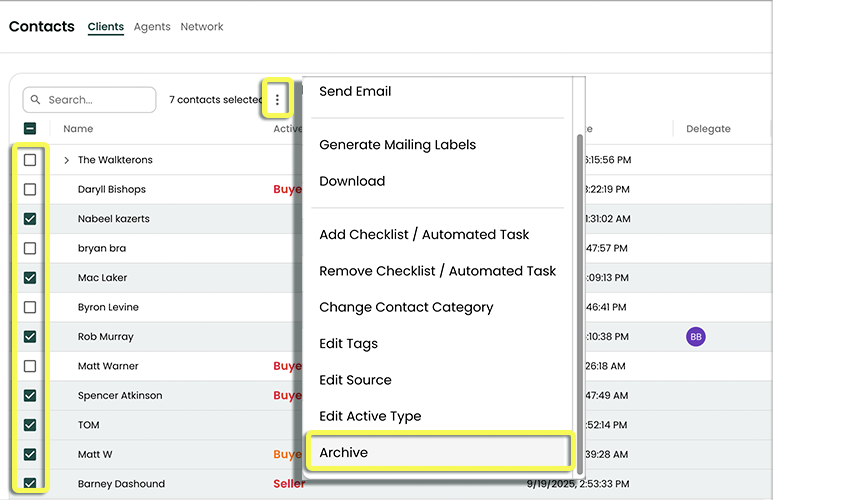Archive A Contact
There may be times when you need to archive a Contact from Reach. Archiving will give you the option, if you mistakenly (or change your mind) archived a Contact, you can go to Settings and undo it.
Archiving a Single Contact
- In the sidebar, click on Contacts
- Click the Contact you would like to archive.
- Click Edit
- In the bottom left corner of the Contact Details, click Archive Contact
- A prompt will ensure you want to archive the contact.
- Once approved, this contact has been archived.
tip
If you archive a Group, the Group itself will be archived but all the members will only be treated as "removed from the group" as per Removing from a Group. i.e. the members of the Group need to be archived separately.
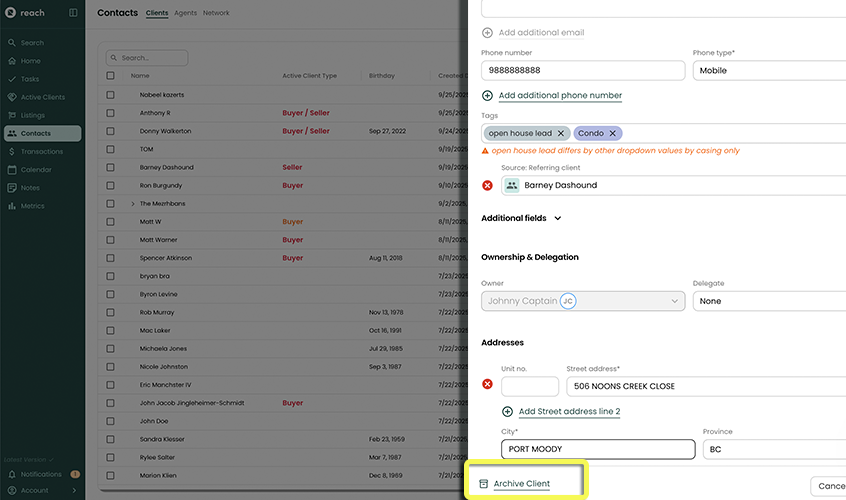
Archiving Multiple Contacts
- In the sidebar, click on Contacts
- Select the Contacts you want to archive by clicking the checkboxes (use the search to quickly filter)
- Click Archive
- Confirm the prompt that appears
tip
Archived items can be restored or permanently deleted via Settings > Archived Data. Only the original owner can perform this task.