Add Important Dates
Important Dates are dates that you can associate to a Client. Dates such as birthdays, home buying anniversaries, kids birthdays, etc. These dates will show up in your Calendar and remind you to reach out to your Client.
🚀 Important Dates can be nice reminders, but in early 2025 we launched the ability to have Automated Tasks. Automated Tasks provide a higher level of Monitoring important information related to clients/contacts, via 'related due dates' that can be related to Client Birthdays, Home Anniversaries, and more. We continually support Important Dates, but they have become less relavant.
- Refer to Automated Tasks for more information on this topic.
Important Dates will automatically appear as an All-Day Event in your Reach calendar; recurring Important Dates (e.g. birthdays) will appear ever year.
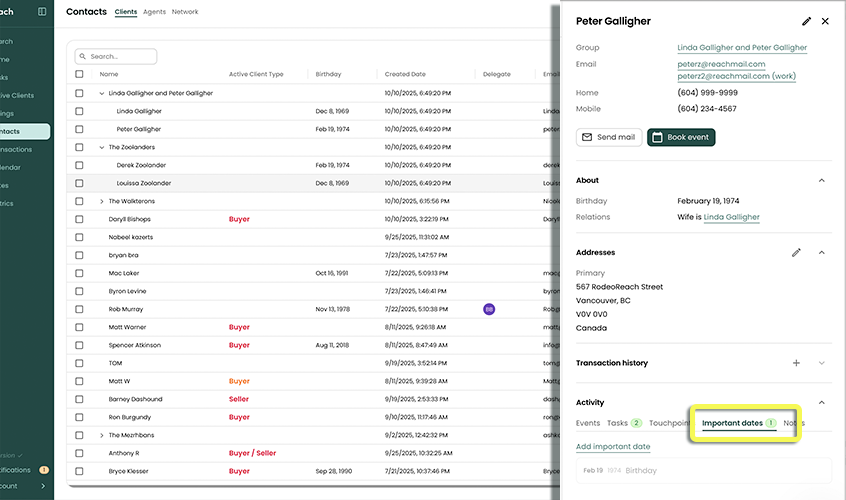
- In the sidebar, click on Contacts
- Click the Client you would like to set an Important Date for
- Scroll to the Activity Card at the bottom and select the tab Important Dates
- Click Add Important Date
- Enter the Title of your Important Date
- Enter the Date
- Check Annual if you want this event to repeat in the future, annually.
If you have set a Client's Birthday field with a value, this will automatically appear as an Important Date
You're set. No more forgetting birthdays.
But seriously, you may also want to look at Automated Tasks for Birthdays, so you NEVER ever miss a birthday of your clients. Its all Automated and you can schedule reminders (emails or notifications, 1, 2 or more days in advance). See Automated Tasks