Overview
The Reach Calendar shows all of your upcoming Events, Task due dates, and Client's Important Dates. The Calendar page shows the main Calendar, an Activity Card for the selected day, as well as a Calendars List where you can toggle additional calendars on (including team members).
Changing the Calendar View
The Calendar can be viewed in Month, Week, or Day mode.
- In the sidebar, click on Calendar
- In the top right corner, click the Day/Week/Month drop down to change the selected view
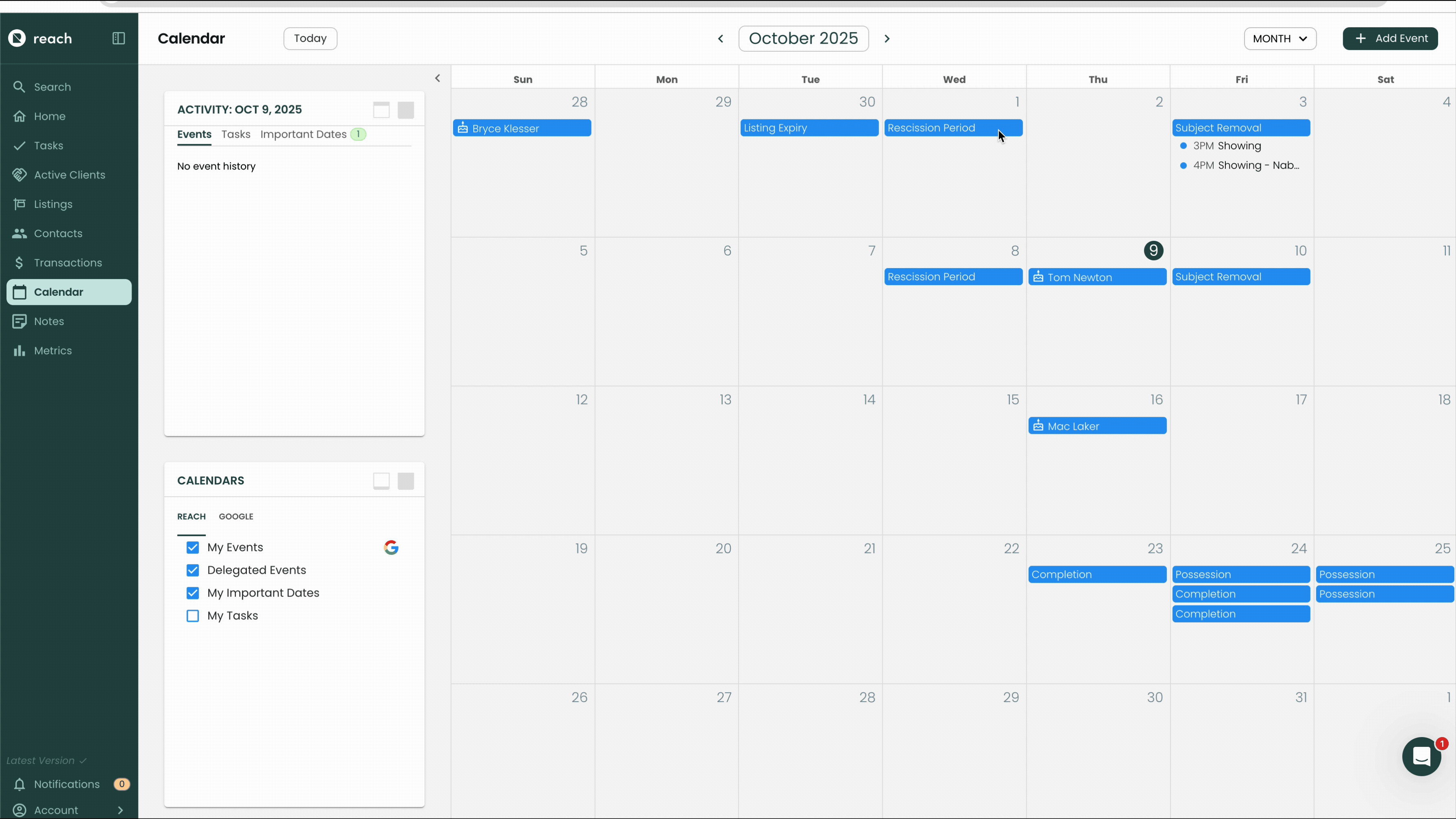
Your selection is remembered on the computer so the next time you launch Reach, the Calendar mode is already set to what it was previously.
Switching the Calendar mode is only available on Desktop (not on Mobile)
Changing Selected Calendars
Reach provides the ability to toggle the visibility of specific Calendars.
- In the sidebar, click on Calendar
- On the left hand side, find the Calendars section
- Toggle the visibility of your calendars
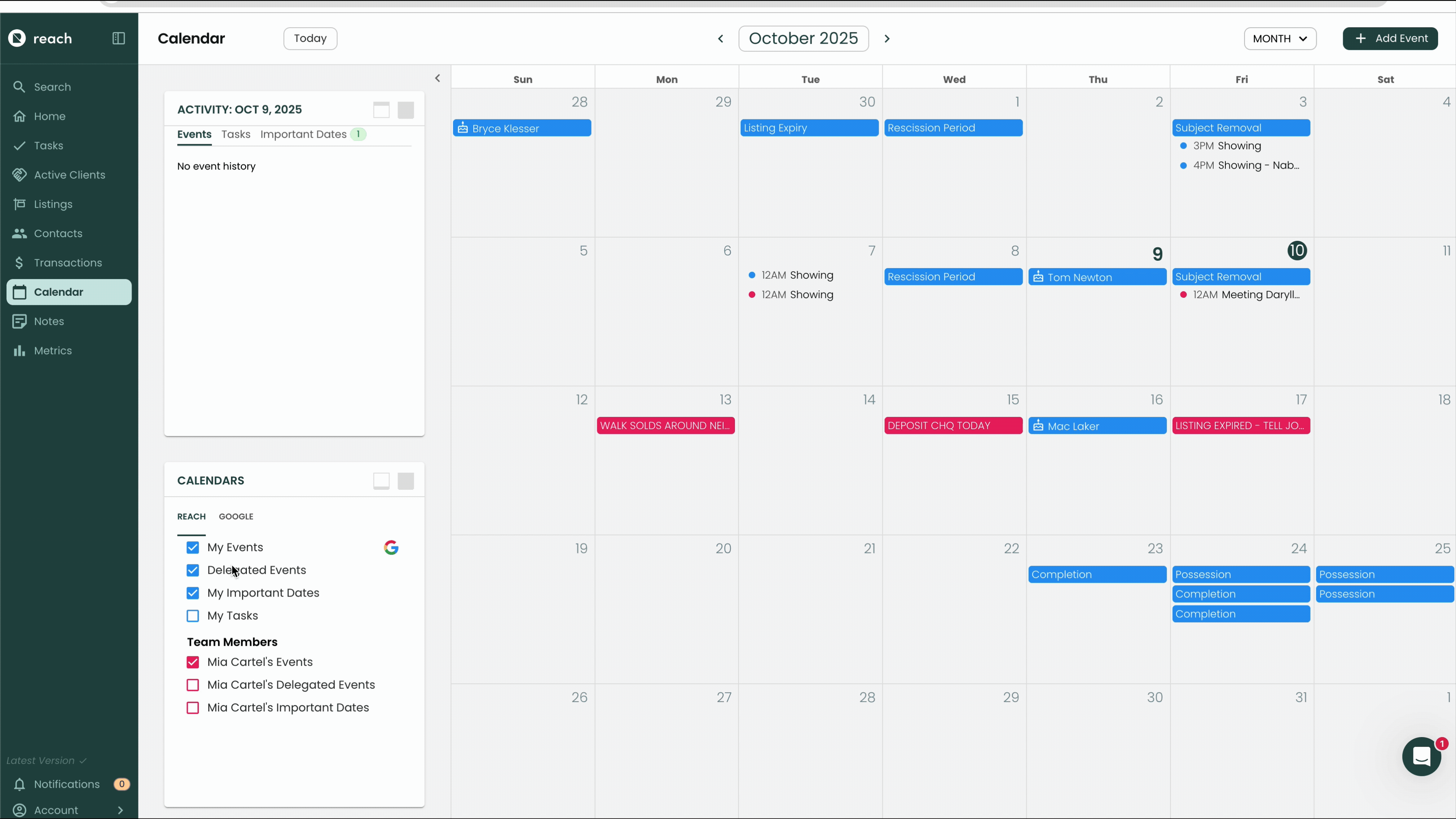
Every Reach user has access to four built-in calendars — Events, Delegated Events, Tasks, and Important Dates — allowing you to view each type of activity separately and stay organized.
If you're part of a team, you can also view your teammates’ shared calendars for Events, Delegated Events, and Important Dates, making it easy to stay in sync and on top of team activity.
Your calendar visibility preferences are automatically remembered on your device, so the next time you log in, Reach will display the same calendars you had selected before — no extra clicks required.
Events and Delegated Events
Events and Delegated Events are separated so that calendar availability can be more easily determined. If you want to see when you or a teammate is busy, make sure you have the "Events" calendar turned on and the "Delegated Events" calendar turned off.
Note: Reminder to check team sharing permissions, in order to make sure your team member(s) have given you permission to see your Events (and more). See Permissions for more about this topic
The Events calendar shows the following:
- Events that have been Delegated to the user
- Events where the user is listed as an Attendee
- Events owned by the user that have not been delegated to another user
The Delegated Events calendar shows the following
- Events owned by the user that have been delegated to another user
Calendar Integration
Because Reach integrates with Google Calendar and Microsoft Outlook, all of your external calendars are displayed in Reach for convenience. This allows you to view your other calendars' events without having to leave Reach.
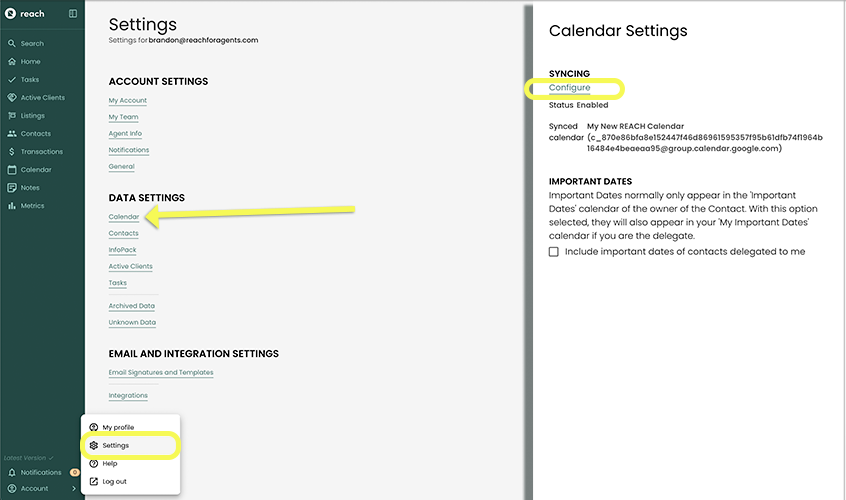
Reach does not create or store a copy of any of your Google Calendar / Microsoft Outlook Events except for the Events in the configured synced calendar.
Your external calendars are shown in the Calendars tab.
Linked Calendars
If you or your team members have configured Reach to sync with a Google or Microsoft Calendar, a Reach Calendar and a Google / Outlook Calendar in the Calendars tab will be linked (see above Selected Calendars)- they are the same colour, toggling one automatically toggles the other, and a logo is shown to signify that the calendar is linked.
To learn more, read Google Calendar Integration or read Microsoft Outlook Integration
Activity List
The Activity List shows you the activity of the selected day. It is separated into Events, Tasks or Subtasks that are due on that day, and any Important Dates for your Clients. To view the Activity List, follow the steps below:
- In the sidebar, click on Calendar
- Expand the left panel if it is collapsed