Create and Edit an InfoPack™
📽 VIDEO: Create, Manage, and Send InfoPacks
Creating an Infopack
Once your Infopack is created, it can be sent via custom branded emails, and received professionally by clients, prospects or agents. Let's get creating:
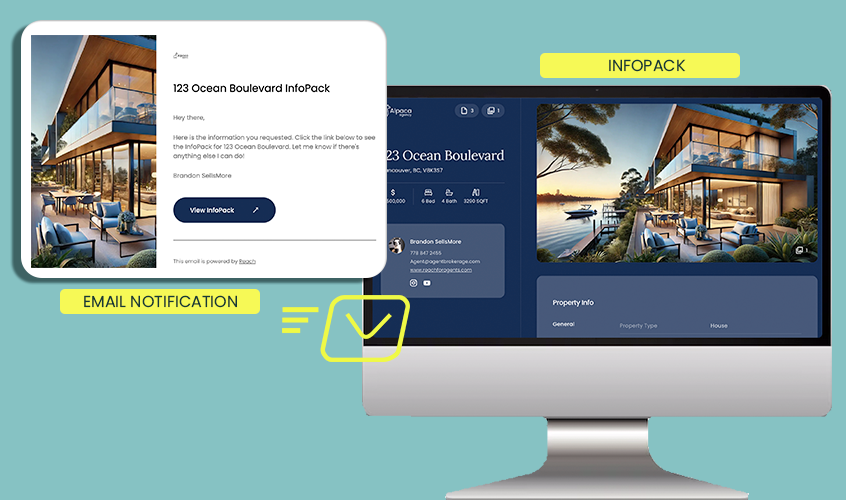
Create / Edit an InfoPack™
Reach automatically generates an InfoPack™ for every Listing in your account. Key property details—such as address, price, bedrooms, bathrooms, square footage, location, and property type—are pre-filled from the information you’ve entered in the Active Listing. From there, you can edit and enhance the InfoPack with additional details and documents.
🚀 Reminder: An InfoPack™ is designed to give buyers and buyer agents a look behind the scenes of your listing—the kind of valuable context that doesn’t appear on MLS. None of this information is “fetched” automatically from MLS. Instead, it’s curated by you to educate buyers, build trust, and help them feel confident and informed in their decision-making.
The more complete your InfoPack™, the fewer questions and follow-up calls you’ll get from Selling Agents—keeping you efficient and looking organized.
- In the sidebar, click on Settings
- Select a Listing to open its details
- Click the "Create InfoPack/Edit InfoPack" button
- Follow the menu on the left to input all the correct information. Any fields left blank will not appear in the InfoPack.
- Click Save to save your changes
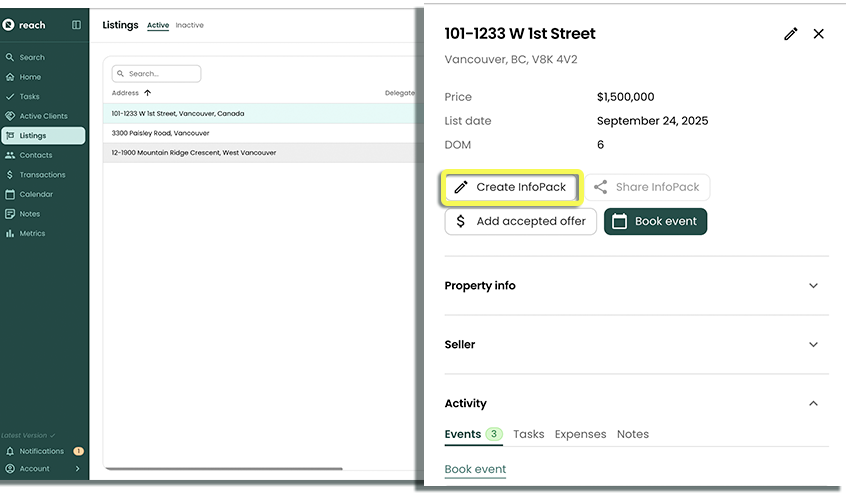
Add a Listing Images & Video to an InfoPack™
Header Image
When editing an InfoPack, go to the "Media" section to add Listing Images.
Import a “Header Image” of the Listing you wish to display in the header of the InfoPack. This image will also appear in the body of the email that is sent out. You can use the crop tool to make any changes before saving your image. This Header image is what we call the "Hero" image, it displays across the Infopack, email and becomes the main image in the Open House QR Sheet (Public InfoPack).
Because InfoPacks need to be displayed on various screen sizes, the entire Listing image may not be shown.
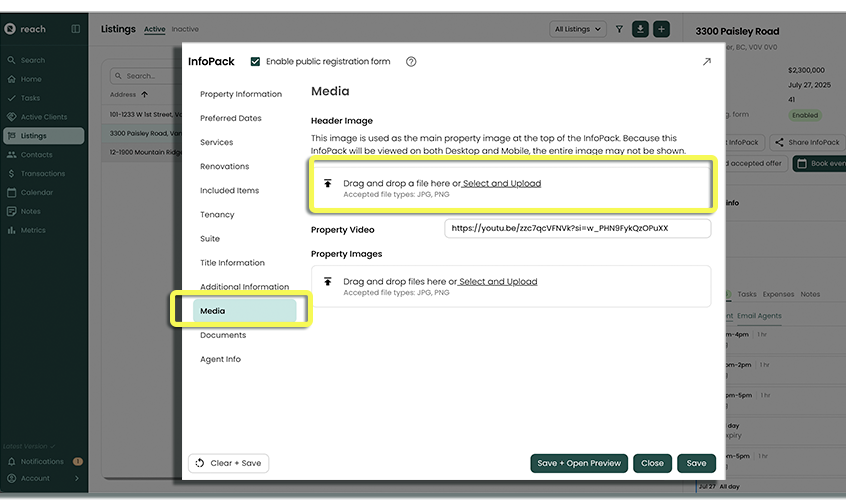
Upload Additional Property Images
When adding property Images, go to the Media section to add multiple property images.
Import and attach multiple images for display in the image carousel in the InfoPack (accessed when clicking on the main listing image). Images can also have optional descriptions if you want to provide more clarify for your users (e.g. Bedroom 2).
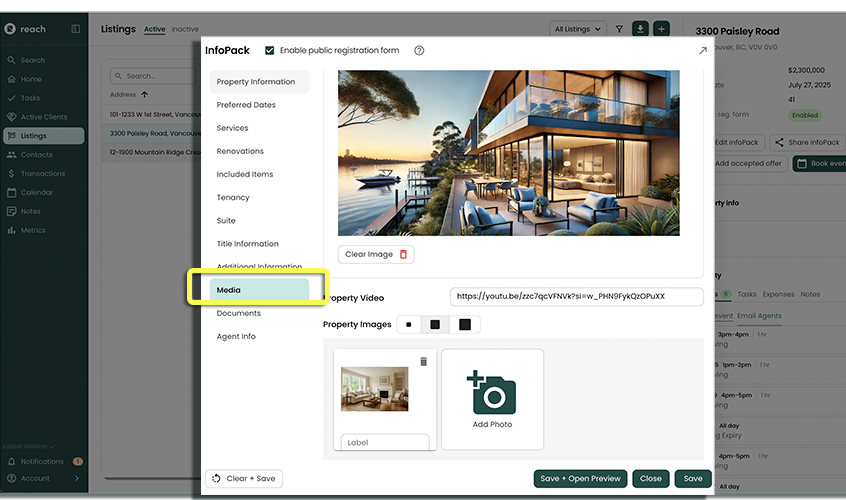
Embed A Property Video
- Go to your property video on Youtube or Vimeo.
- In the address bar, copy the entire URL (e.g. https://www.youtube.com/watch?v=...)
- Paste it into the Property Video input.
The property video will now display in your InfoPack.
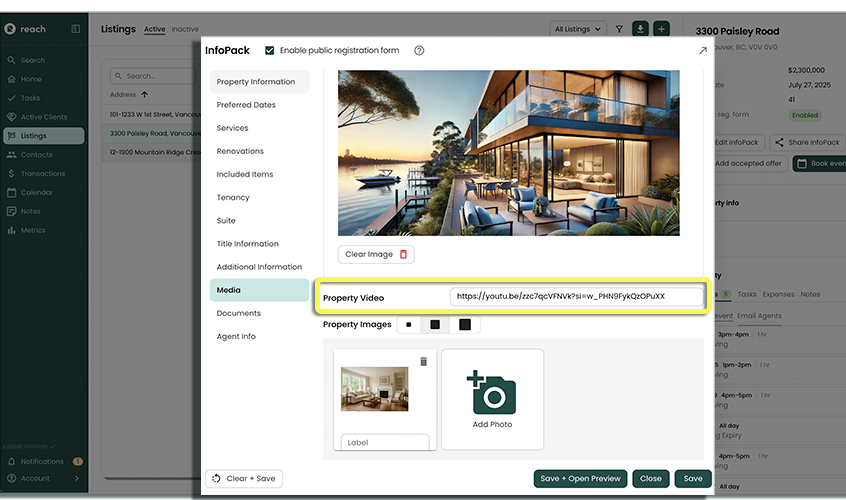
Upload Documents
Only PDF Attachments are currently supported
Reach provides users with powerful document storage and sharing for InfoPacks, making it easy to upload and manage all your important files—whether they’re strata documents, title documents, or any PDF's you need to share with agents.
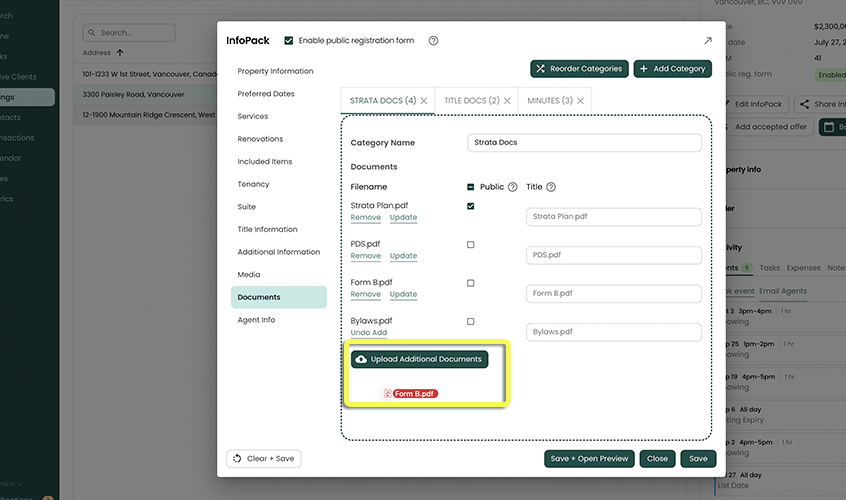
Custom Categories ("Folders")
To help you stay organized, Reach allows you to create custom categories, which function much like folders. Categories make it simple to group related PDFs together, providing a structure that mirrors how you naturally organize documents—similar to how strata documents are often grouped.
For example, you might create a categories for Strata Documents - with categories for Strata Minutes, Bylaws, or Financial Statements. This keeps your InfoPack tidy and ensures recipients can easily find what they need, and Download.
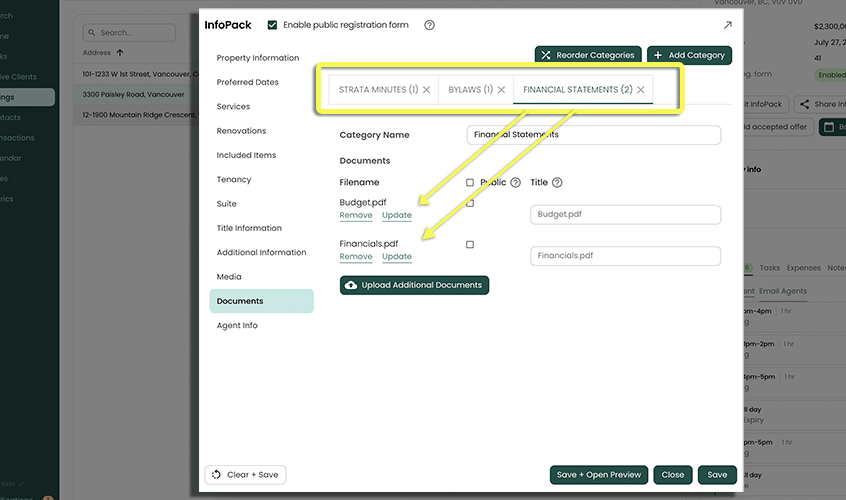
Flexible and User-Friendly
Custom Naming: Name your categories whatever you like to match your workflow.
Re-ordering: Drag and drop categories to reorder them in a way that makes sense for you and your audience.
Mass Upload: Easily upload multiple documents at once by dragging and dropping them into the appropriate category.
Save early and save often!
Follow the instructions below to upload documents:
- When editing an InfoPack, go to the Documents section to upload documents.
- By default, your first category is called General. You can change this name at any time by editing the Category Name field
- Click Upload Documents and select what documents to upload.
- Reach supports multiple file uploading, so you can select multiple files for a category folder, and upload.
- Mark any documents you want available as Public Documents (e.g. documents you want available to people who scan the Open House sheet - QR Code).
By default, documents are not public. To make documents available to the general public (e.g. prospective buyers at your Open House), mark the document as "public".
Click to Show Image
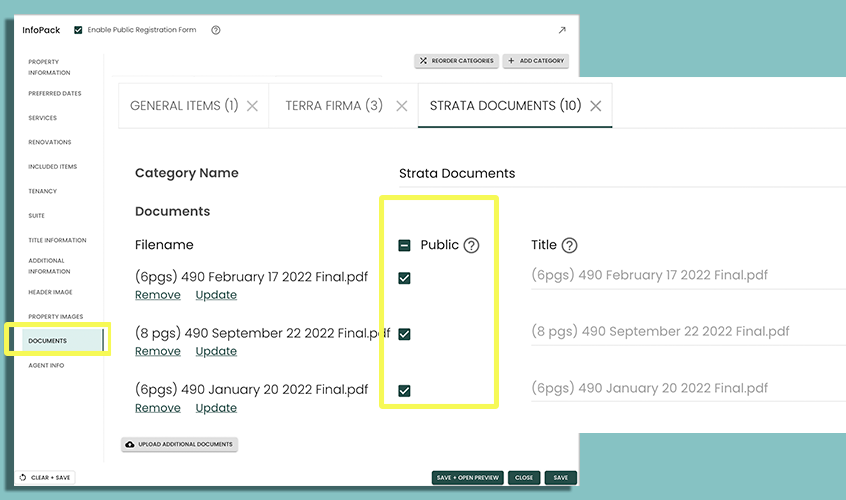
- Click +Add Category to create an additional category.
- Click on the New Category tab to rename the category to something more descriptive
- You can optionally add a friendly description for each file that is uploaded. Descriptions are helpful if the filename is cryptic and hard to understand. If no file name is entered, Reach will automatically assign the file name as the description.
- When finished, click Save.
Anyone who receives an InfoPack™ is able to view associated documents in their browser, as well as "Download All" into a folder on their desktop or mobile device.
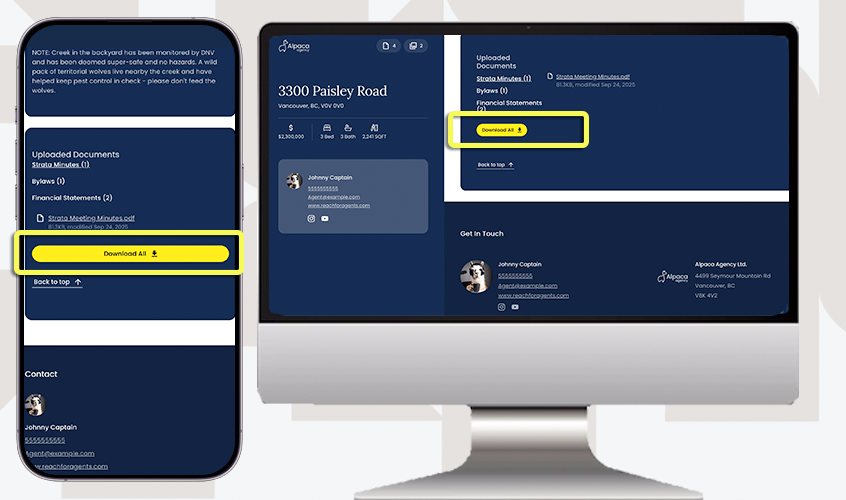
Preview InfoPack™
While editing your InfoPack™, you can preview it at any time while editing your InfoPack™ by selecting Save + Open Preview along the bottom right. This will open up in preview mode. Simply select Close preview in the corners to return to the edit screen.
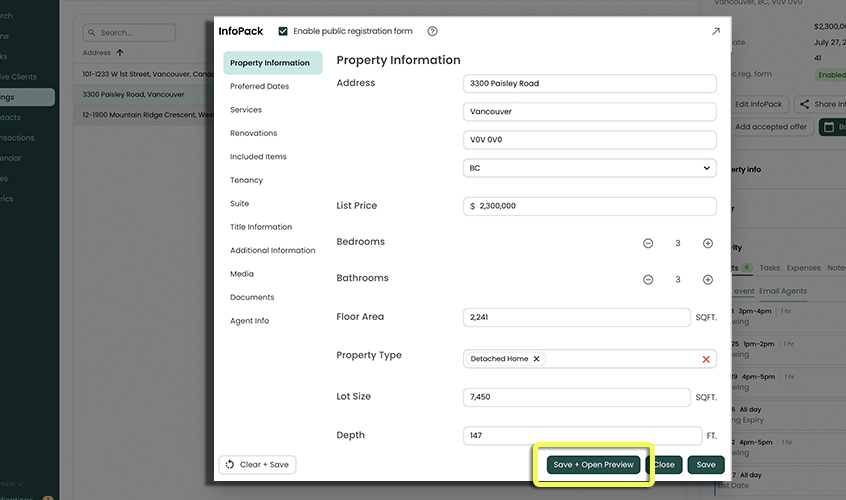
Public InfoPack™ Registration Form
If you have External Lead Capturing disabled, you will not able to use registration forms on your InfoPacks™.
A public InfoPack™ can first require recipients to enter contact details (name and email) before they can access the InfoPack™.
To enable the registration form for the public InfoPack™, follow the instructions:
- In a Listing's details, click on Edit InfoPack
- In the header of the dialog, make sure the Enable Public Registration Form checkbox is checked
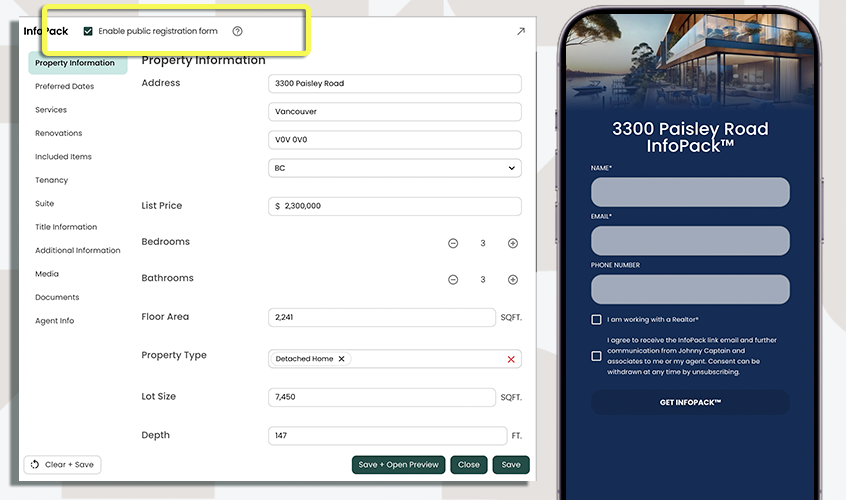
The registration form's enabled / disabled status can be seen on the Listings page and on the Listing's details page.
Click to Expand Image
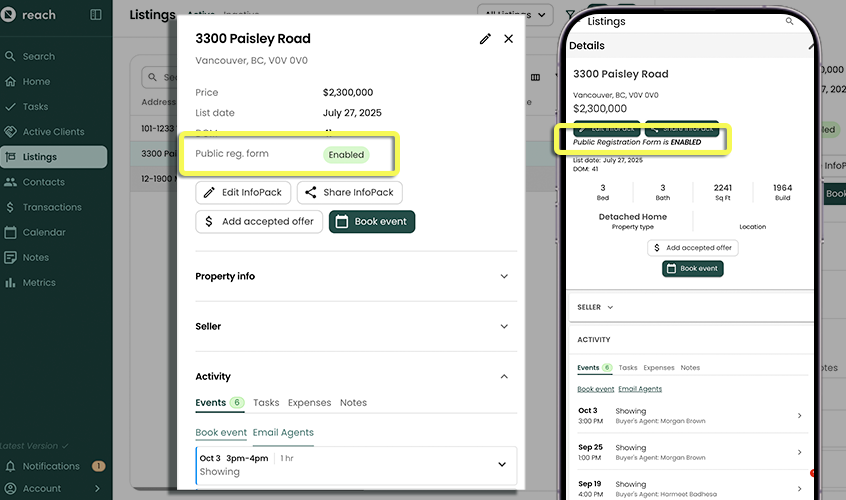
Now that you can configure a public InfoPack™ with a registration form, you can still send out individual links that bypasses the registration. See Share An InfoPack for details