Contact Relationships
Sometimes, you may want to associate one Client with another Contact or Client — for example, a married couple or a parent and child. Or you might want to link a Client with a Network Partner, such as a lawyer, inspector, or other professional.
Reach lets you create individual Clients while also associating them with multiple other Clients or Network Partners through Relationships, providing a clear picture of connections and helping you manage interactions more effectively.
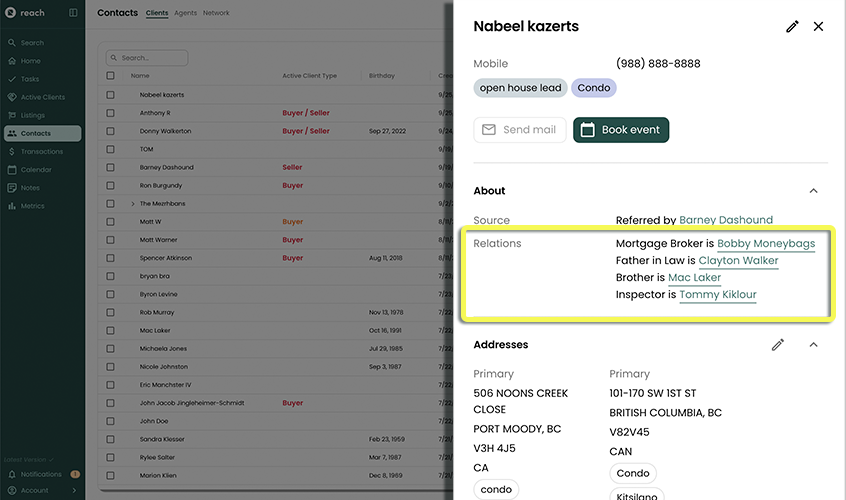
The instructions below outline how to add a Relationship for a Client:
In the sidebar, click on Contacts
Select the Client you want to add a Relationship for.
Select the Edit button in the top right
Scroll to Add Relationship and click either:
Add Client Relationship
Add Network Partner Relationship;
Select the Contact in the dialog that appears
- If you do not have the Client already saved, you can create one from this dialog you can select New Client/New Network Partner
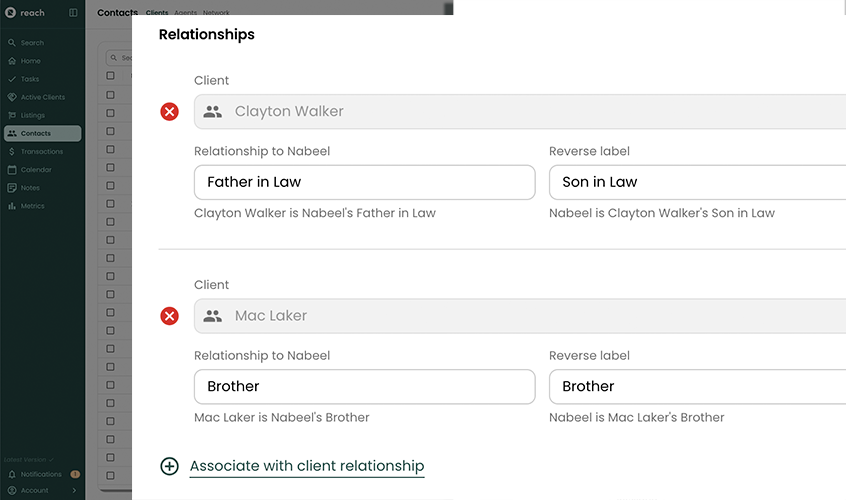
Specify the Label for this Client/Network (e.g. Spouse or Lawyer) Note: the label for the Network Partner may be automatically chosen, if your Network Partner has a pre-established label when creating that Contact.
Optionally specify a Reverse Label which describes the relationship in the other direction. For example the label of "Spouse" could apply for both Clients but the labels of "Husband" and "Wife" are direction-specific.
Click Save
Repeat for as many relationships you want to add for this Client.
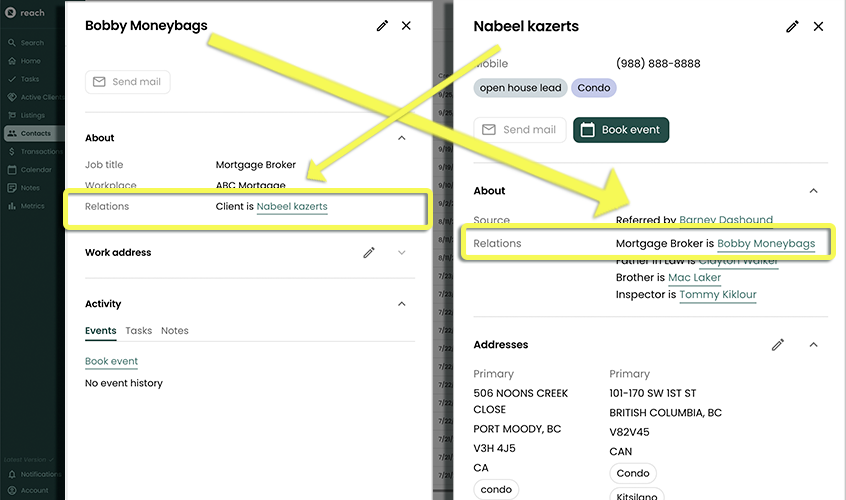
Now whenever you see a Client's details, the related Client will appear as well.