Add a Contact
Contacts are divided into 3 categories, Clients, Agents and Network Partners ("Network"). All of these are created from the Contacts page. Although there is a separate page for Active Clients where new Active Clients can be created, Active Clients can be created from the Contacts page as well (Create Contact, make it an Active status)
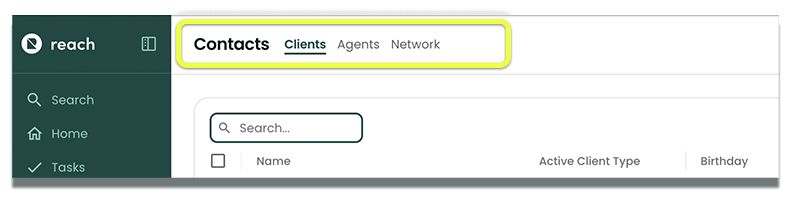
Understanding Ownership [Teams]
If you are operating in a Team environment in Reach (more than 1 agent account, sharing information) Ownership of data, specifically Contacts, is important to know about.
Your Reach CRM data is based off of ownership. The team member that imports, or adds, a contact to their system, is the owner of that contact forever.
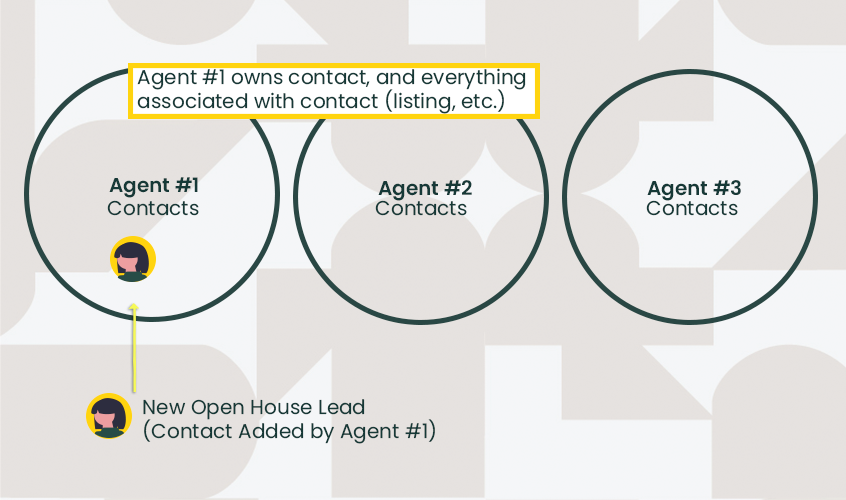
The user may wish to delegate that contact to someone else on the team, but that contact delegation can be removed anytime by the owner, and return them back to the user/owners Reach account.
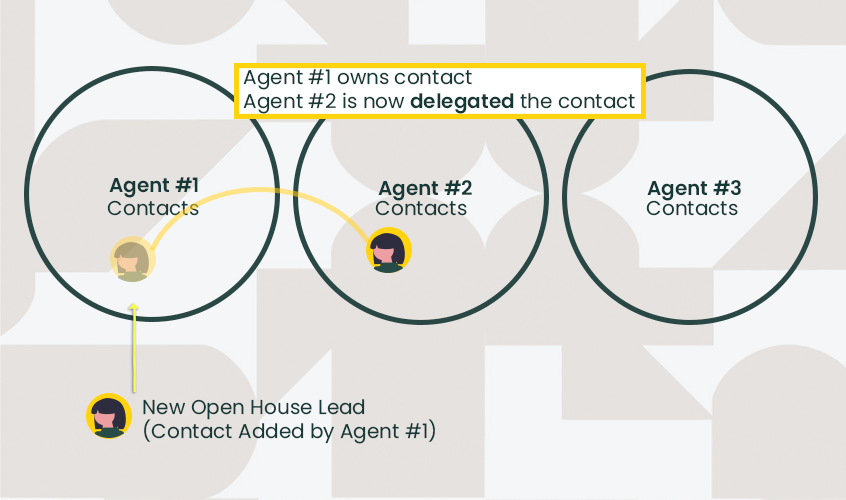
The owner of the Contact, will own the Listings and Transactions and events associated to that contact, unless the contact or specific items/events have been delegated to another member of the team.
Example
Tom and Sally are on a team together as 2 agents.
Tom meets Daryll at an open house, and enters Tom's data into his Reach account. Tom now OWNS Daryll. Any event (booked showing, etc.) that gets performed on Daryll's contact will be owned by Tom. By Default, Tom will have events and listings all assigned to his calendar for Daryll (unless Delegated to team members intentionally).
Create a Contact
- In the sidebar, click on Contacts
- By default, your list of Clients can be seen. If you want to create an Agent or a Network Partner, make sure to toggle to (or be on) the desired contact window you wish to add.
- Click the + Add button

Fill in the appropriate details for the Contact.
If you want to make an Active Client, simply mark the Client as a Buyer or Seller and select the appropriate temperature rating (Temp ratings will put the Active Client in a Hot, Warm or Cold table on the Active Client page, allowing you to better classify and manage them)
infoTemp ratings are arbitrary and flexible, they allow the user to determine what status the client is at. This is a Good - Better - Best classification, or if you think of the marketing funnel, the "hottest" clients are the ones you are most active with.
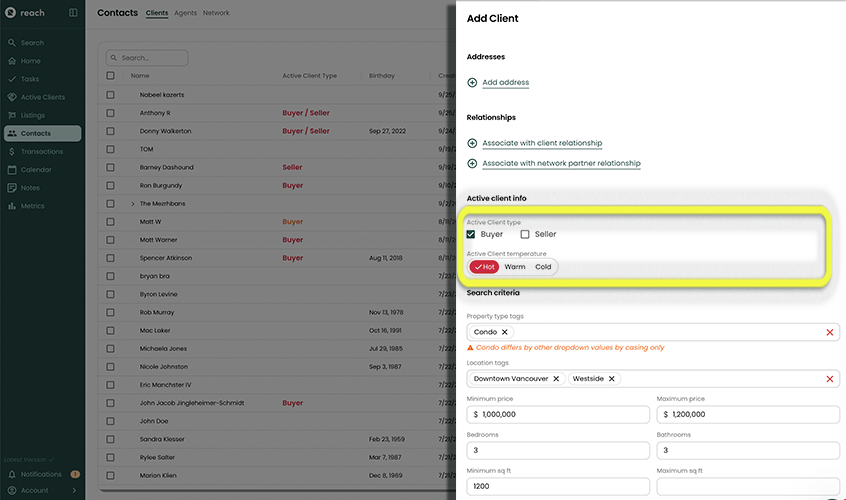
Click Save