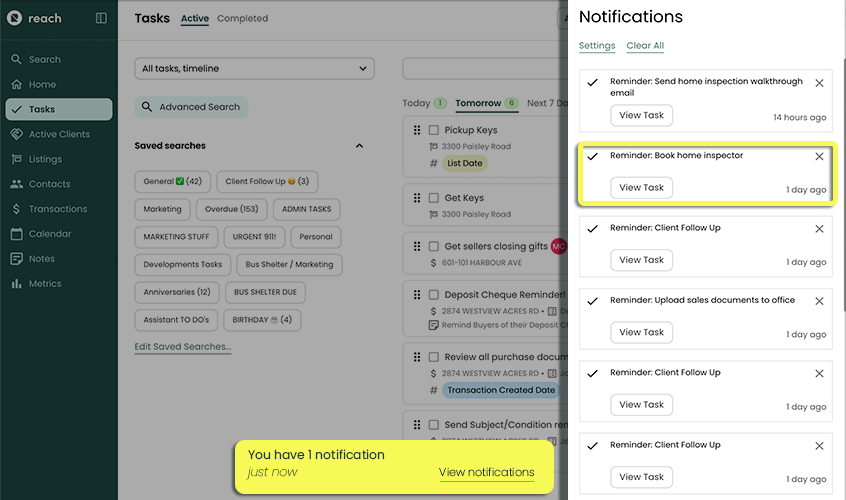Task Reminders
Setting tasks is one thing, making sure you remember the Task is another! We get it… agents like you are busy.
Setting up Task Reminders on an individual Task is easy!
- In the sidebar, click on Tasks
- Click Create New Task
- Make sure that a Due Date is specified.
- Click on Change Default Reminders
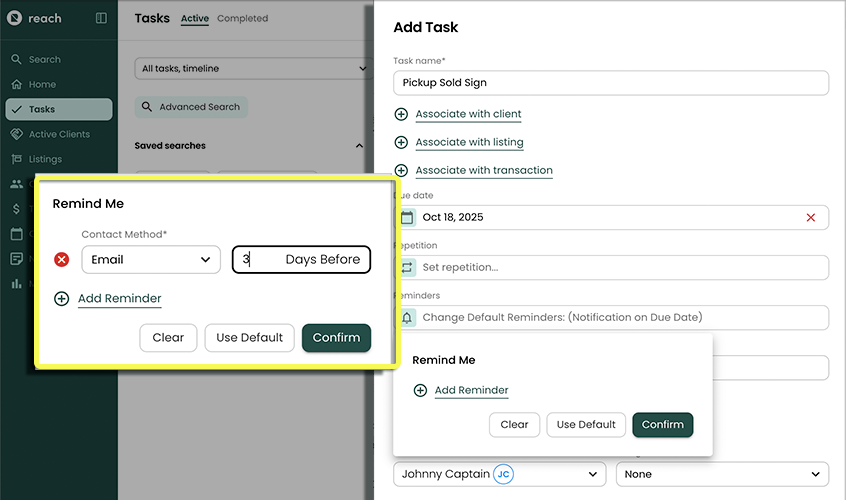
Click + Add Reminder
Specify how many Days before the Due Date Reach should remind you.
tip🚀 IMPORTANT: You are setting the Reminder for how many days BEFORE the Due Date you want. Enter "0" days if you want a reminder ON the Due Date
Choose the type of reminder you wish to get (Email or in-app Notification)
Optionally set up additional reminders.
Click Confirm
Click Create Task
Your default Task Reminders can be set up in Settings -> (Data Settings) Tasks
Types of Reminders
Reach allows for Email Reminders and for Notification Reminders
Email Reminders
These reminders will send an email reminder to you, the Reach user, on the calculated reminder date at around 7am in the morning. The email reminder will only go to the user who is responsible for the Task (either the delegate or else the owner if no delegate specified).
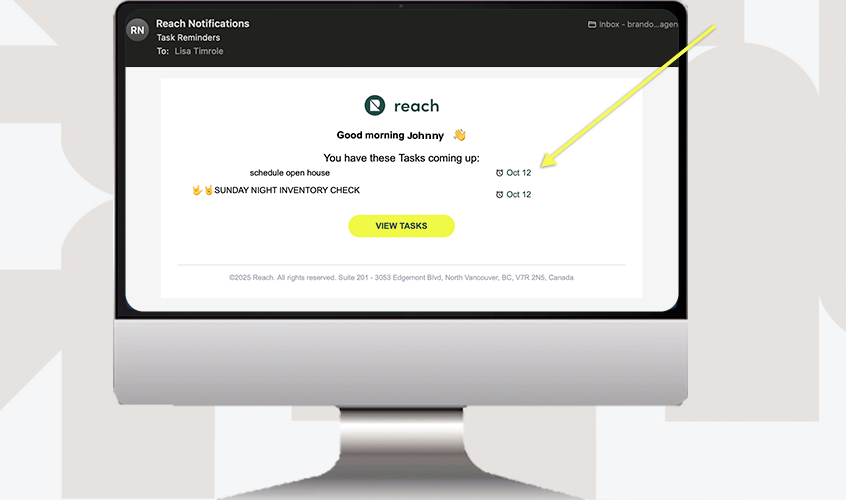
Notification Reminders
Allow Reach users to receive in-app notifications (across the app in the bottom corner (in real time) or displayed in the top “bell” icon, as per below).