Archiving Tasks
There are times when you may want to delete one or more Tasks: we call this "archiving". Perhaps they are old Tasks you forgot to complete, or added some Checklist Tasks that are no longer required.
Anything in Reach that has been archived can be restored in Account -> Settings -> Archived Data.
If you have a task that you have physically completed and you no longer want it appearing in Reach, we recommend that the Task is properly completed rather than archived. This ensures that you keep a proper history of your completed Tasks.
Archiving a Single Task
- In the sidebar, click on Tasks
- Select the Task you want to archive
- Click the Archive Task button at the bottom left
- A prompt will appear asking for confirmation, click OK.
Your task has been archived.
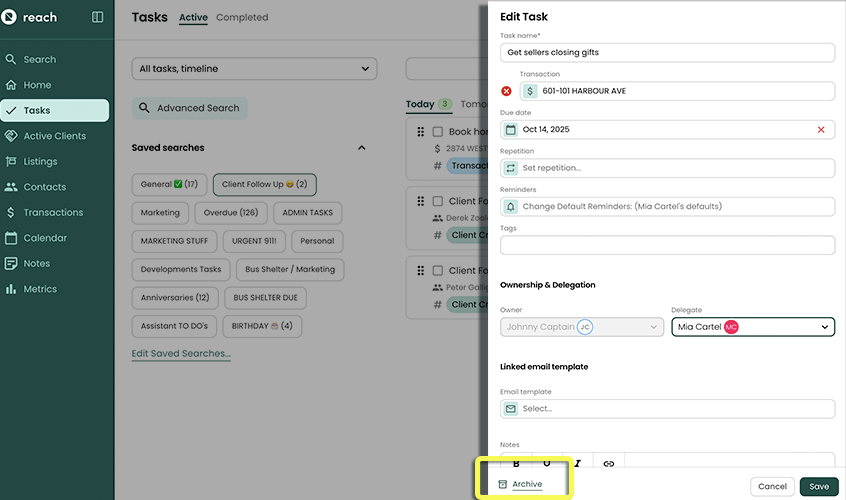
Archiving Multiple Tasks
If you have a whole bunch of Tasks from an automatic Checklist (or Automated Task) that you don't want anymore, instead of mass-archiving them, try turning off the automation on the Checklist first.
Archiving multiple Tasks at once can only be done from Task Search. This feature lets you filter and refine your view so you can select exactly which Tasks you want to archive — whether by status, date range, contact, or other key details.
By narrowing down your search first, you can confidently bulk archive Tasks in a clean, controlled way, ensuring no important items are accidentally removed. This is especially useful for tidying up your Task list after a busy season or once a transaction is complete, keeping your workspace organized and easy to manage.
- (Refer to Task Search for understanding of refined search functionality)
In the sidebar, select Tasks
In the dropdown underneath the main Task header, select the Advanced Search button.
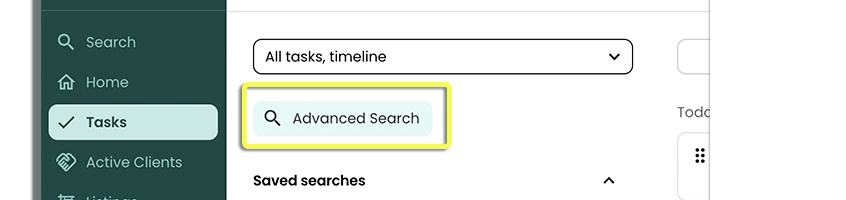
Enter the criteria to filter the Tasks that you would like to archive
Once the desired Task results are being displayed, click the button Selection Mode
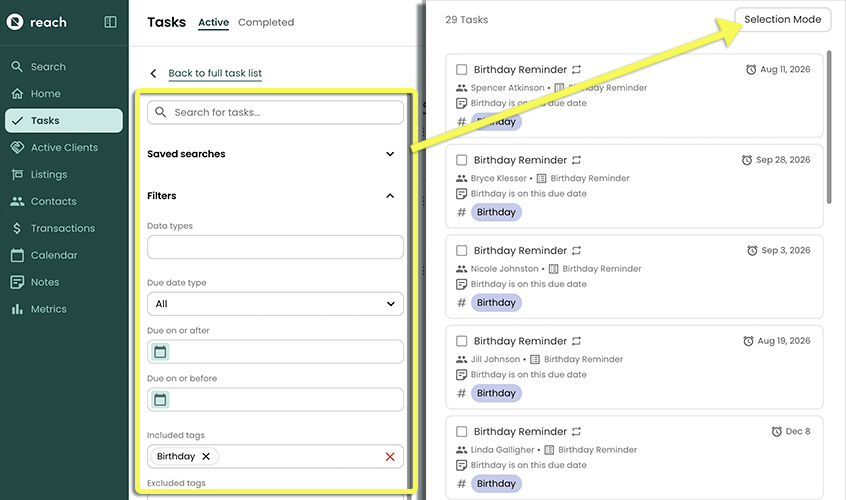
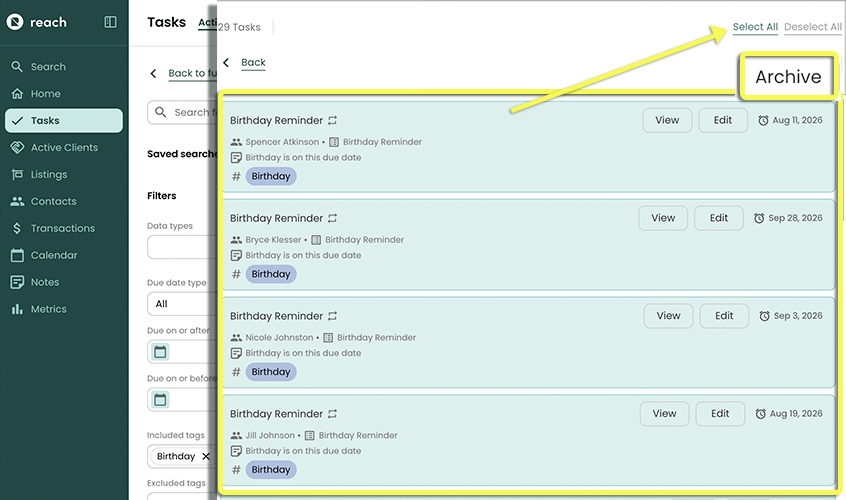
You can click on Tasks one at a time to select them or you can click Select All
Once the selection is made, click the Archive N Tasks button.
Click OK
Archiving Repeating Tasks
Understanding a parent (or root) task, and how to delete all of its repeating instances can be a bit more complex. The parent task is the main task that defines the repetition (eg "Starting on July 2, repeat every week for 4 weeks"). The system uses this parent task to create the individual instances (eg Tasks due on July 2, July 9, July 16, and July 23).
When performing a Task search, Reach only shows task instances by default; parent tasks are not shown.
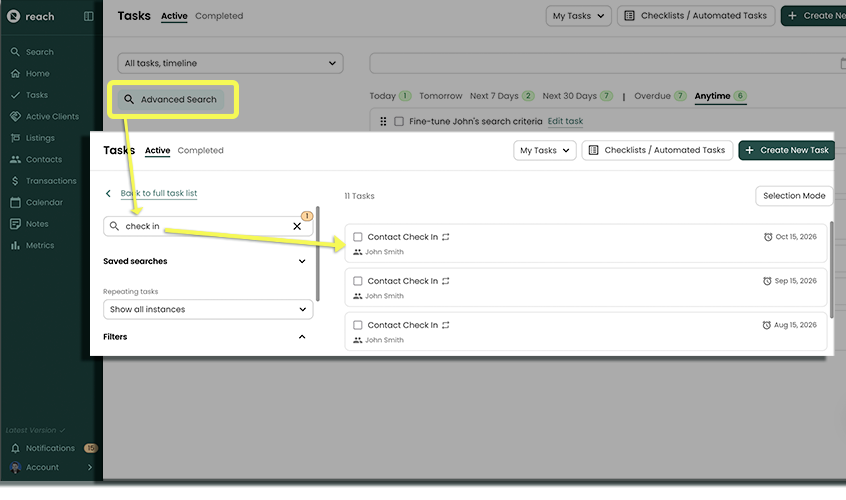
Example
Even with the ability to archive these multiple tasks (as described above), if you archive multiple instances, more instances may get created in the future because the underlying parent task still exists.
This is why when editing a Task instance, a prompt appears asking if you want to edit the specific instance (ie the instance that falls on a particular day) or all the tasks (ie the parent task).
In order to stop the parent task from creating task instances, you need to archive the parent task. This can be done by selecting Edit Task on an instance, then selecting Edit all tasks in the prompt, then selecting Archive.
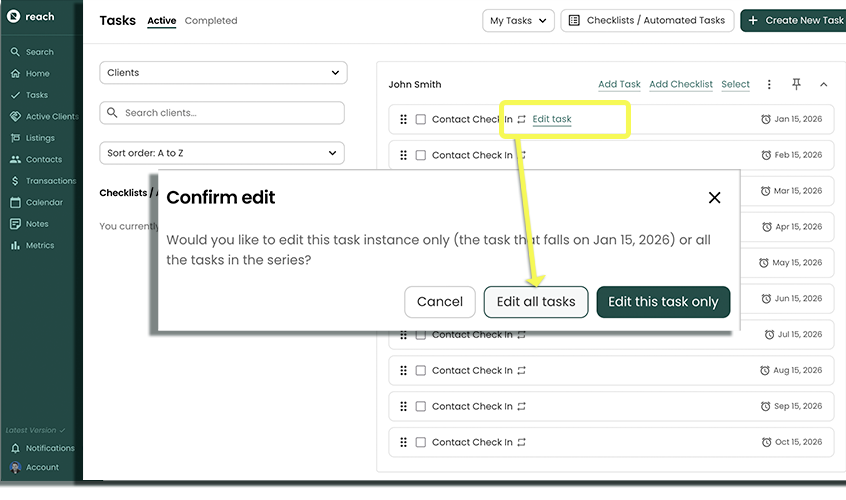
But what if you want to archive multiple parent tasks at the same time? Here's how you can do it:
- Perform a Task search that yields the task instances from the parent tasks you want to archive. In this case, I have a "Friday call with clients" that is running for all of my newly added clients (multiple contacts), and 4 instances are created for ALL of the newly created contacts.
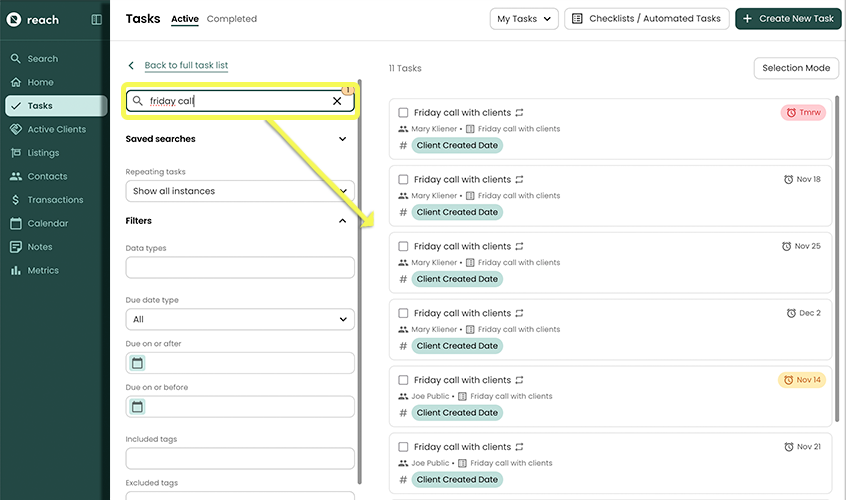
- Above the Filters section, use the Repeating instances dropdown and select Show parent task
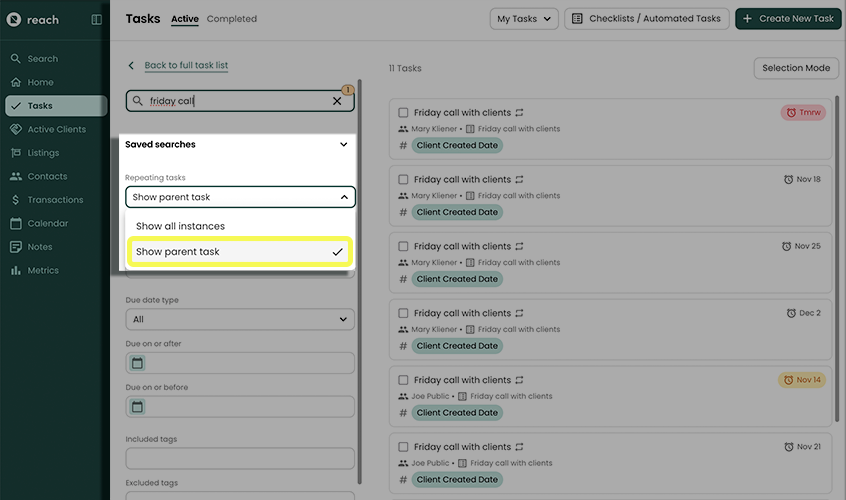
Note: that in the task search results, task instances have been collapsed down into a single item
Click Selection Mode
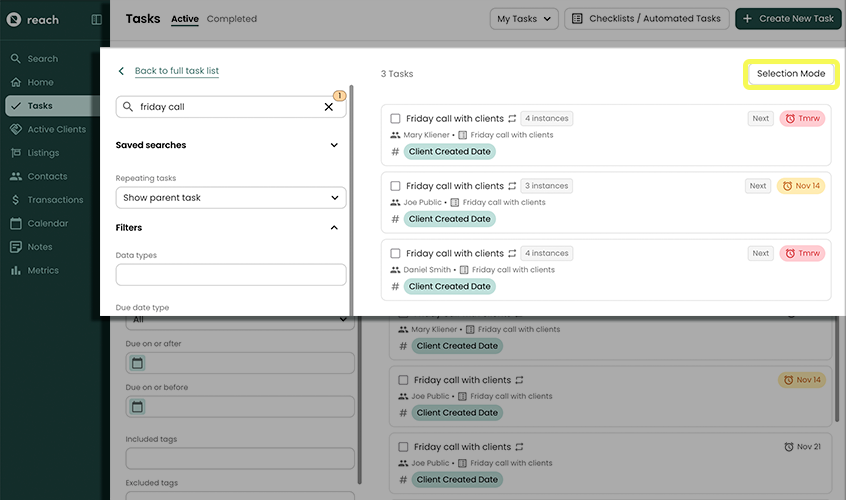
Select the task (or tasks) you want to archive. In the above example, these are 3 parent tasks: one for each contact.
Click the Archive button
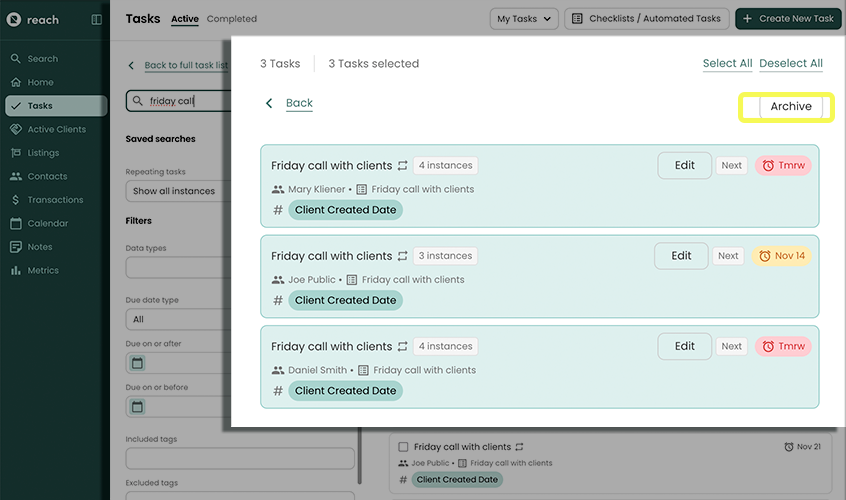
Confirm the prompt, select Yes.