Saved Searches
Saved Searches have evolved into a powerful way to organize and access your most important Tasks. You can now set the exact filters you want, save them instantly, and return to them anytime — like creating your own customized “buckets” of Tasks.
These Saved Searches act as dynamic groupings, allowing you to cluster and view specific types of Tasks with ease. Whether it’s upcoming deadlines, follow-ups, or team assignments, Saved Searches give you quick, organized access to exactly what matters most.
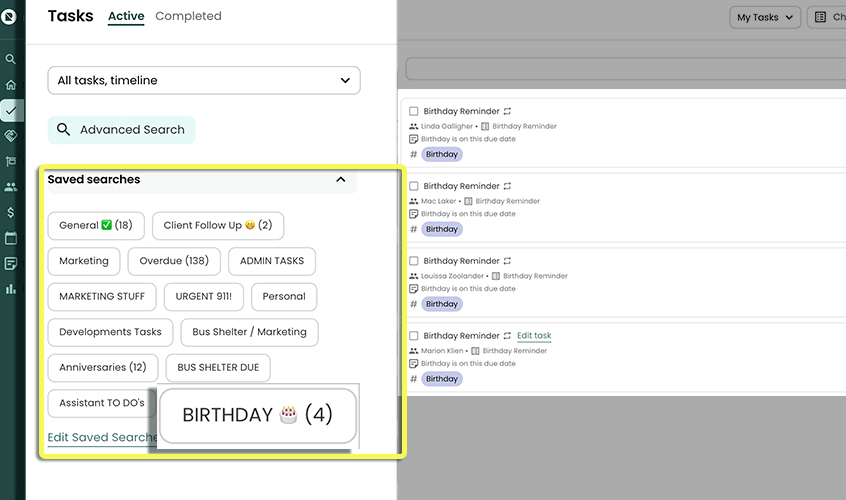
How To Create A Saved Search
In the sidebar, click Tasks
In the dropdown below the Tasks header, click the light green Advanced Search button
Input the criteria to filter and specify your Advanced Search along the left side of the page.
As you enter criteria, your results will begin populating the results on the right side.
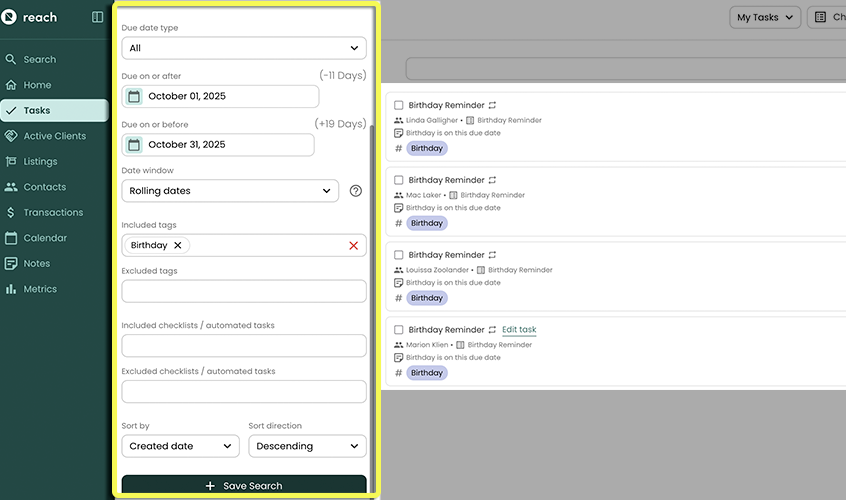
If you are happy with your filters, click Save Search at the bottom of the filters
Give your search a Name
Click Create - and your saved search will be saved as a clickable icon "Bucket"
Task Searching With Tags (Example)
Tagging a Task allows you to classify and organize your Tasks (almost like grouping) into special Saved Searches. It also allows you to toggle on/off groups of Tasks when performing a Search.
Agent Tom has created a few Automated Tasks, each Automated Task included various tags. One that he applied to 3 Automated Tasks was “Post Sale”. These Automated Tasks Tom created, were designed to reflect all Tasks that happen after (ie 'post') a Transaction Sale.
Tom now wants to filter all his upcoming Tasks related to past Transactions he has done. He is planning his client follow ups from sales (leading to more referral connections, he is sure of it!).
Tom has the following Automated Tasks all tagged with "Post Sale"
1 Year Home Anniversary
5-Day Post Purchase Check In
30-Day Post Purchase Check In
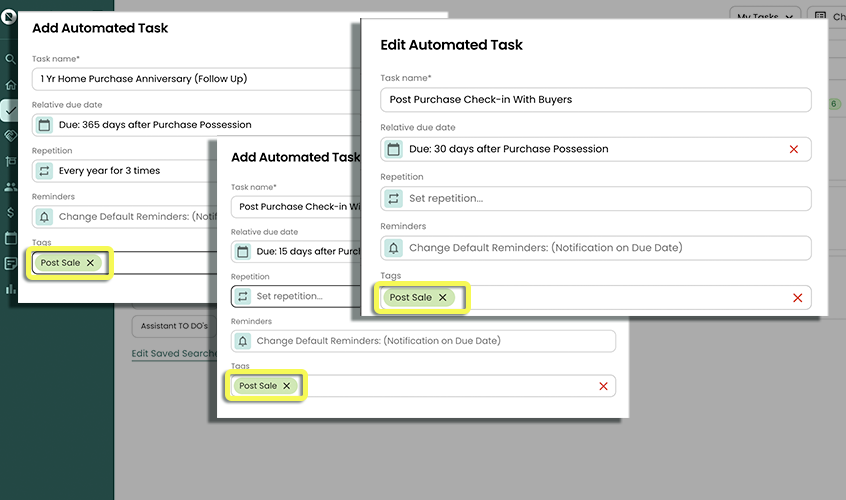
To find all "Post Sale" Tasks, Tom does the following:
In the sidebar, clicks on Tasks
In the dropdown below the Task header, selects All Tasks
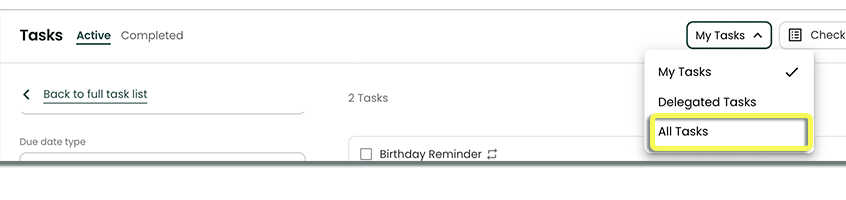
Clicks the light green Advanced Search button.
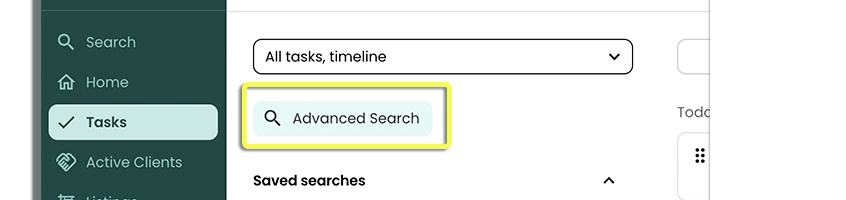
In the Included Tags, Tom specified "Post Sale"
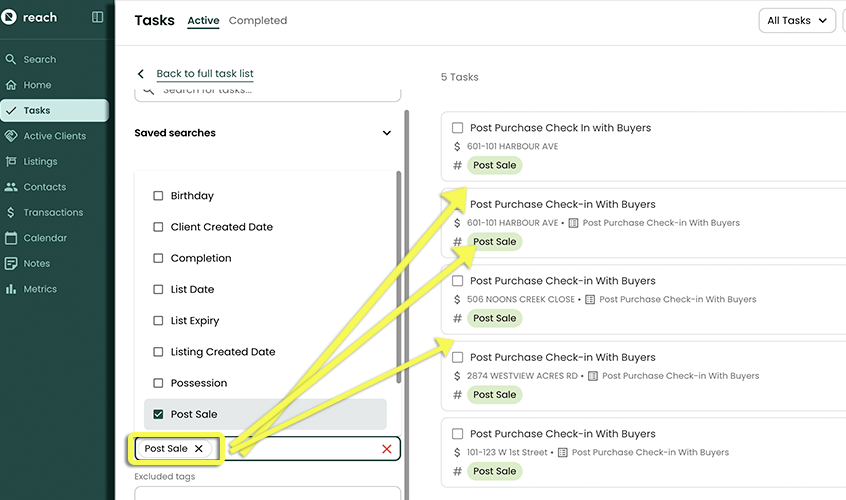
Tom uses Due On or After and Due On or Before to specify a date range he wants to see.
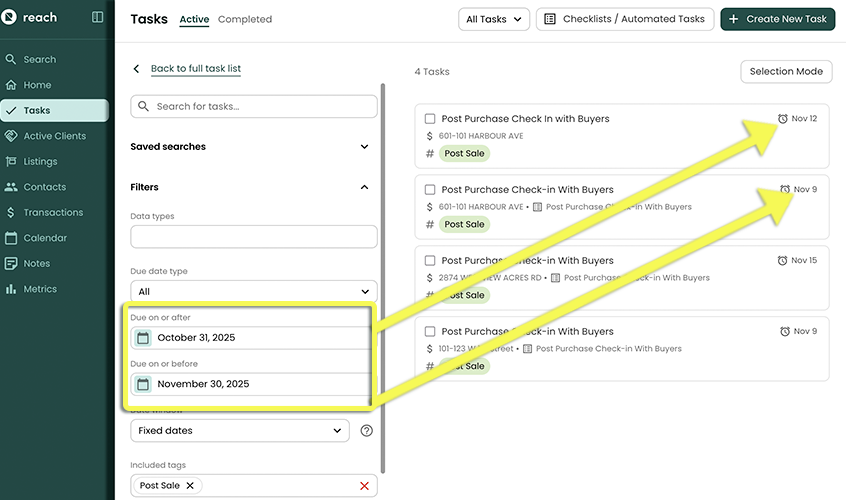
The Task results are shown in the panel on the right.
Tom is able to execute on his business needs immediately.