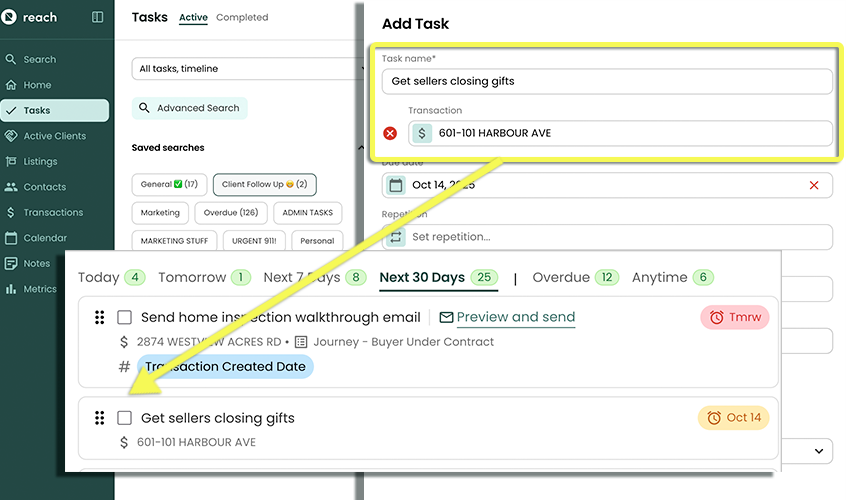Add Task
Simple but important! Here is a quick rundown on how to add tasks.
Quick Add
Great for quickly adding Tasks with just a title and a due date
In the sidebar, click on Tasks
Start typing in the Quick Add area at the top.
Optionally click the calendar icon to set a due date of Today, Tomorrow, or Custom (opens calendar picker)
Click the + (plus icon) to add your Task.
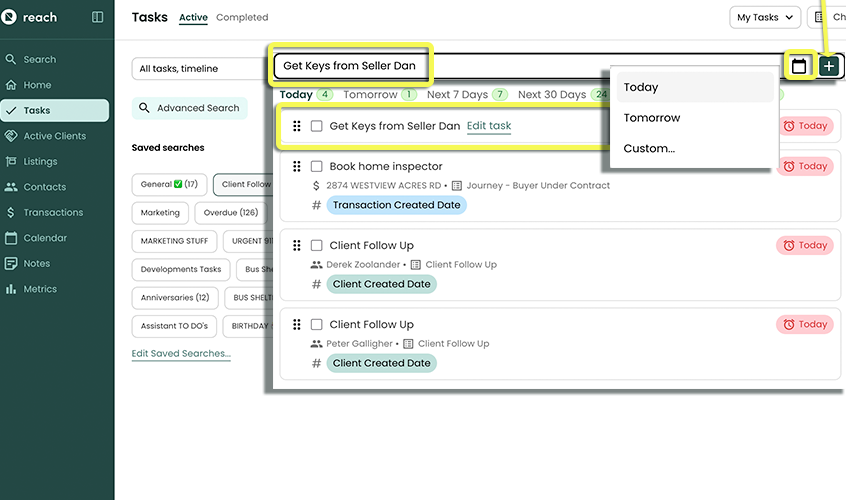
Adding Detailed Tasks
In detailed tasks, you can link and associate different items, add due dates and reminders, and even Delegate and set recurring tasks.
In the sidebar, click on Tasks
Click Create New Task
A slider opens, to allow you to
- Type a task Title
- Link or associate a Client, Listing or Transaction to the Task
- Set a Due Date (optional)
- Create or associate a Tag (optional)
- Add a Note to the Task (optional)
Click Create Task
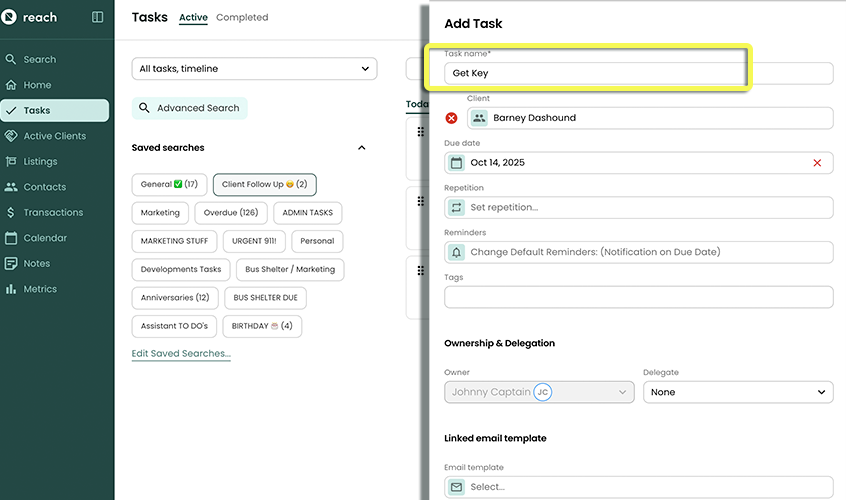
You can use hyperlinks in Task Notes without having to use the Advanced Formatting mode.
Example Task Linked With Transaction
A task created using this more detailed input, will create a Task can be linked with various data in Reach CRM. For example, if a user wants to create a Task to get a closing gift for an upcoming Transaction (ie a Task linked to a Transaction), this is what we recommend.