InfoPack™ Email Settings
The InfoPack™ Email Settings lets you manage the content and delivery method of the InfoPack emails Reach sends out on your behalf.
Branding
Branding lets you configure how your InfoPack emails look and feel, regardless of who sends it!
- Click Settings
- Click InfoPack (Under Data Settings)
- Select InfoPack Email along the top tabs
- Click Edit Branding
Along the top, you have the option to select Public InfoPack Emails and Agent InfoPack Emails. Toggle between the two types of emails to see how your messaging appears when sending the email to another agent, and when sending it to the public.
On the right hand side, you will see settings to upload a logo, customize colours to match your branding, and select your email signature.
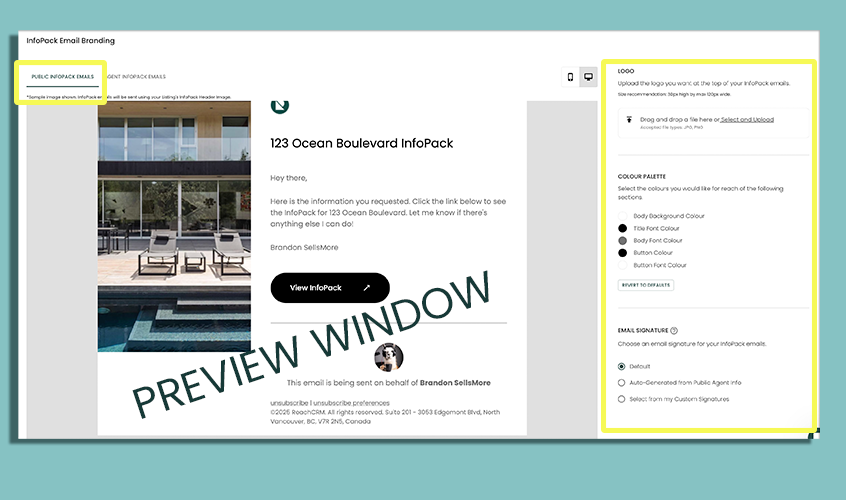
Default Email Sender Options
This setting lets you configure the sender of your InfoPack emails: Reach can send it from a reach email address, or Reach can send it from your or a team member's email.
- Click Settings
- Click InfoPack (Under Data Settings)
- Select InfoPack Email along the top tabs
- Go to Default Sender Email
Your default sender will be set to notifications@reachforagents.com. This means that your InfoPack recipients will receive emails from notifications@reachforagents.com. If the recipient replies to this email, the email will be sent to the Reach user who sent the InfoPack.
If you would like to have your InfoPack emails sent from your email address or that of a team member, click Change.
- Once the dialog is open, select the team member whose email address should be used by default for sending out InfoPacks for Listings that you own.
- Click Close.
- Click Save
Reach can only send emails from the email address used to sign in to Reach. Sending from another email address is not supported.
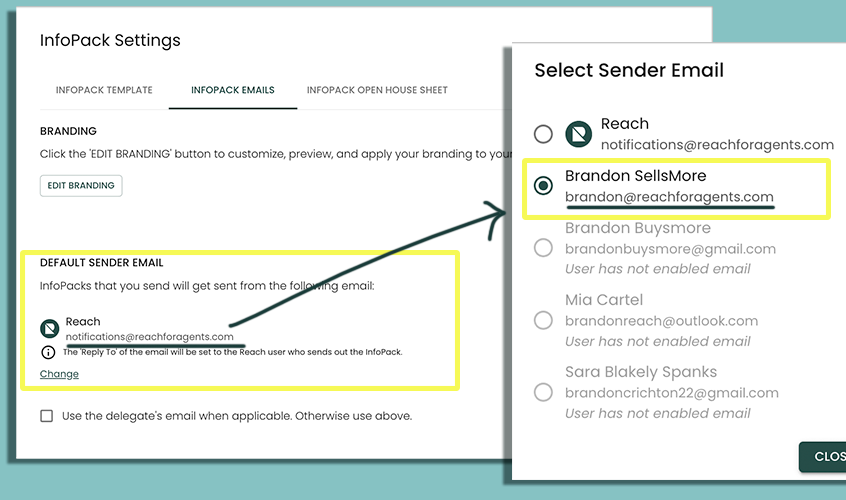
Sending From a Delegate
When this option is selected, Reach will look at who on your team is the Delegate of your Listing, and will use that user's email address to send the InfoPack. If there is no delegate, then the Default Sender Email is used.