Task Settings
Default Reminders
You can receive Task reminders via email and/or in-app notifications. Default Reminder Settings allow you to define a baseline reminder for all Tasks with due dates. This ensures you never miss an important Task, even if you don’t configure reminders individually.
While these defaults apply globally, you can override reminder settings on a per-Task basis at any time for more granular control.
In the Sidebar, click on Account, then Settings.
Select Tasks
Click Add Default Reminder
Specify the Method of the reminder (Notification or Email)
Specify the number of Days Before the due date you would like to receive a reminder
- A value of '0' will send a reminder on the day the Task is due
Add any additional reminders
Click Save

In the above example a Notification will be delivered 2 days before the task is due and an Email notification will be sent 1 day before the task is due.
Task reminder emails and notifications are sent at approximately 7am.
Task Completion
Some users like to see their list of completed Tasks while others like to see Tasks disappear as soon as they are completed. You can set this disappearance behavior with the Task Completion setting.
- In the Sidebar, click on Settings
- Select Tasks
- Select either Immediately or End of Day
- Click Save.
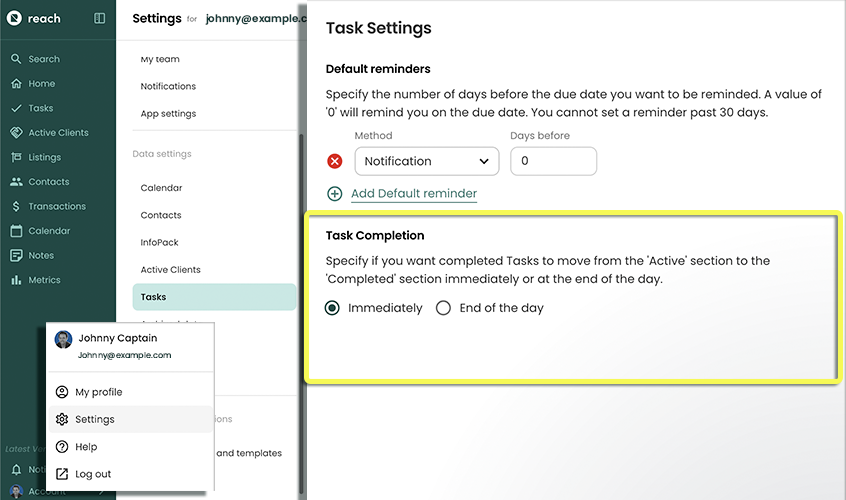
Set to Immediately if you want completed Tasks to be hidden as soon as they are completed. Set to End of Day if you want completed Tasks to remain visible until the end of the day (11:59PM).