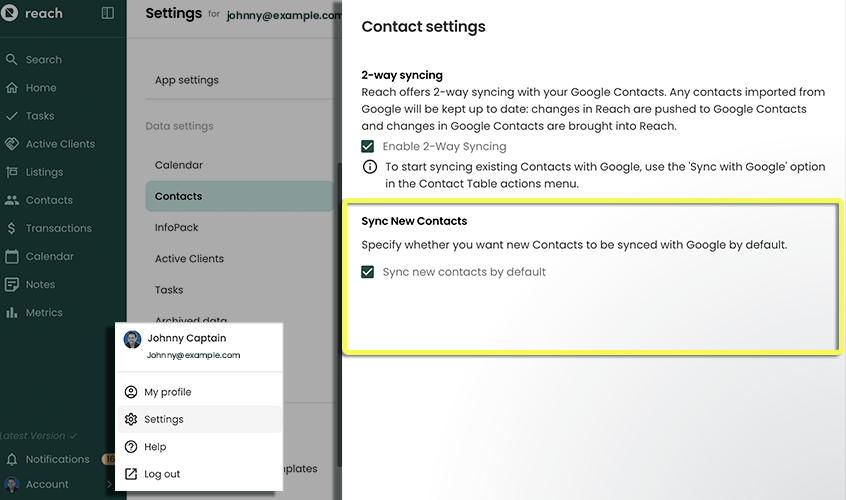Contact Settings
Enable Contact Syncing
2-way Sync allows Google Contacts to have 2-way communication with Reach Contacts. Any contacts imported from Google will be kept up to date. Changes that take place in Reach are pushed to Google Contacts and vice versa.
To enable two-way syncing, follow the steps below.
- In the sidebar, click on Account, then Settings, then Contacts
- Under Data Settings Click on Contacts
- Grant Google permissions to read and write from your Google Contacts
- Select Enable 2-way syncing
- Click Save
NOTE: Once you've done this sync, if you have Contacts in Reach, that you wish to push/sync to Google (perhaps you want to sync those with your mobile device, for call display, etc.
- Please Refer to "Sync to Google" from contacts for an in-depth review of how to sync, now that you have connected accounts.
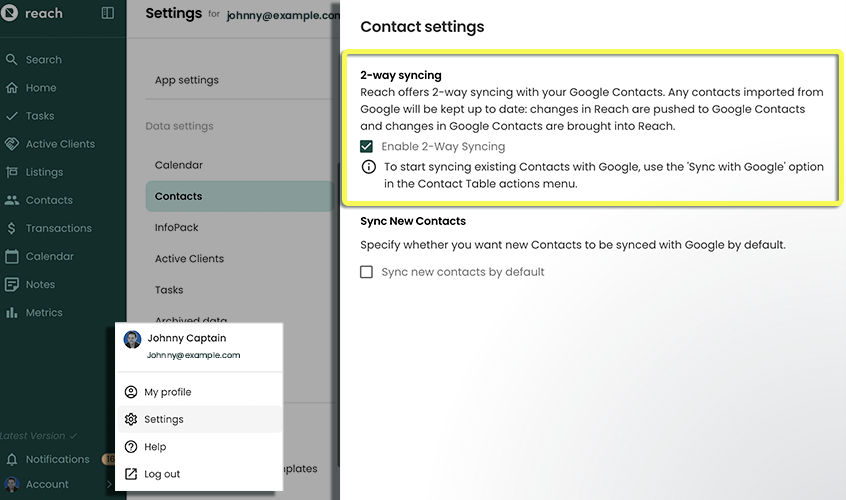
Sync New Contacts by Default
When creating a Contact in Reach, there is a checkbox at the bottom of the "Add" form labeled "Sync with Google". When this checkbox is checked, then Reach will push the newly created Reach Contact to Google Contacts on Save.
If you want to make sure that you never forget to select the "Sync with Google" checkbox, then you can configure it to be checked by default every time you are creating a new Contact.
- In the sidebar, click on Settings
- Under Data Settings Click on Contacts
- Check Sync New Contacts by Default
- Click Save