Share an InfoPack™
📽 VIDEO: Create, Manage, and Share InfoPacks™
In Reach, when sharing an InfoPack, you must first specify whether you are sharing with other agents, or with the public. There are different options available for each option.
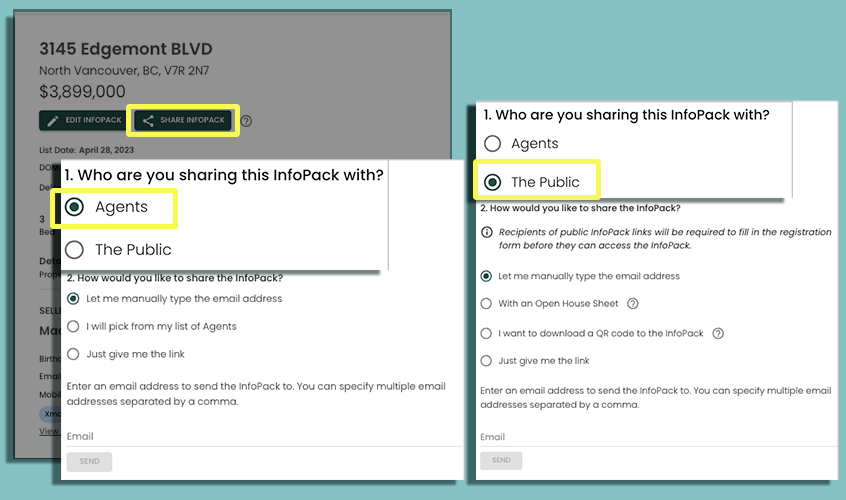
Private InfoPacks™ (To Agents)
The private InfoPack™ contains all of the information and documents that are configured in the InfoPack™; nothing is hidden. This version is intended to be sent to other agents.
Reach users have a few different options to send out InfoPacks™: specifying emails, selecting from a list of Agents, or copying the direct link.
Specify Emails
To have Reach send a formatted email that contains important Listing information, your property image, and a link to the InfoPack™, follow the following steps:
- When viewing a Listing's details, select "Share InfoPack"
- Select that you are sending to "Agents"
- Select the option "Let me manually type the email address"
- Begin typing an email address. You can specify multiple by separating with a comma
- Click "Send"
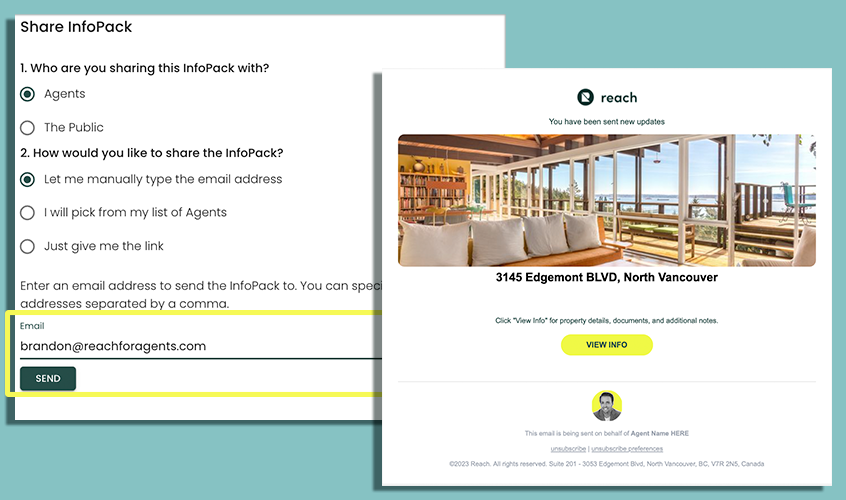
Select Agents
This feature brings in all the Buyer Agents that you have attached to each "Book Event" on your Listing. If you have entered in the email address, it will appear next to the name. To update agent information, go to Contacts > Agents, or click the "Add Email" link.
- When viewing a Listing's details, select "Share InfoPack"
- Select that you are sending to "Agents"
- Select the option "I will pick from my list of Agents" This will populate a list of agents that you have booked showings/events for in this Listing.
- Select the Agents from your showings you wish to send an InfoPack™ email to.
- Any other Agents you wish you send an InfoPack™ to can be added via the "Other Agents" text area below the list of showing Agents
- Click Send.
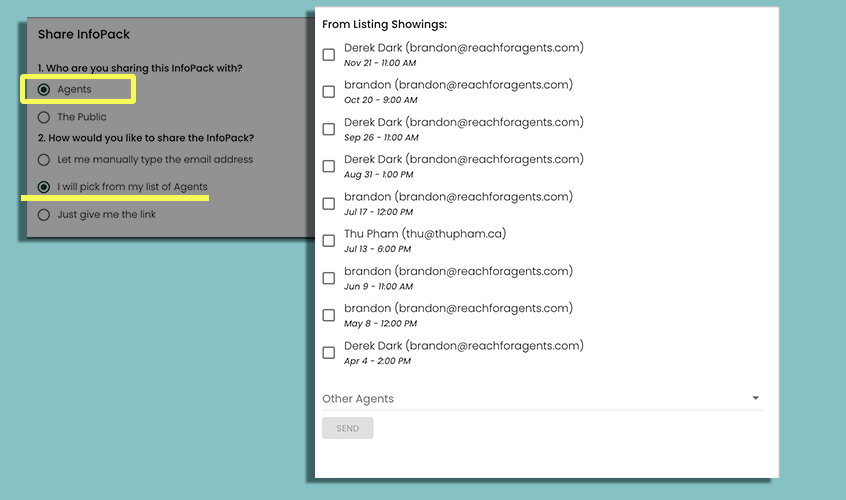
Sending Manually
Sometimes you may want to share a link in an email you’ve already pre-written or a text message thread with an agent. Reach lets you quickly copy/paste into that format.
- When viewing a Listing's details, select "Share InfoPack"
- Select that you are sending to "Agents"
- Select one of the 3 options:
- Copy Link – This link can be copied to your clipboard and pasted in a text message or email, whichever you prefer.
- Open in New Email – This will launch your default email program and pre-populate a quick message with the link to the InfoPack™.
- Open in New Text Message – This will launch your text message app, and pre-populate a message with the link, making it quick and easy to share InfoPack™ over text message.
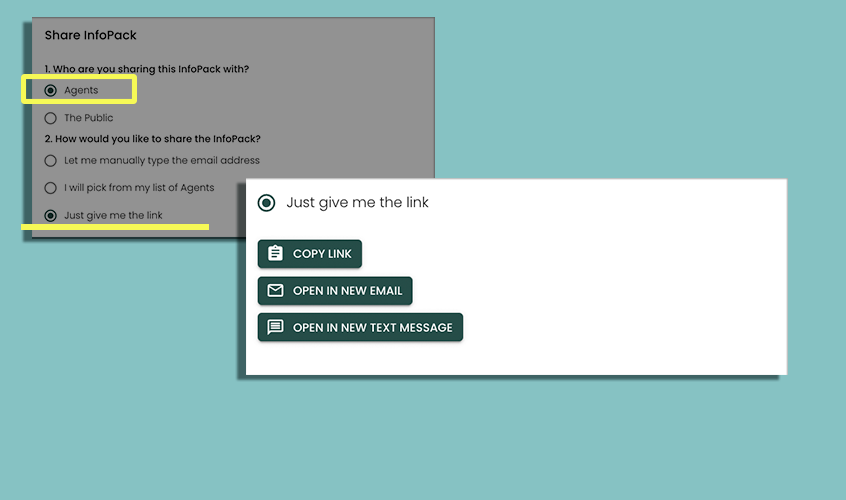
When sending the link manually, Reach will not be able to show the history of who you have sent the InfoPack™ to.
Send When Booking Event
There is an additional way that you can send an InfoPack™ upon booking an event (e.g. a Listing Showing). You may want to automatically email each Buyers Agent an InfoPack™ ahead of time to ensure they have read all the important information before viewing the home. We find Buyer’s Agents and Buyers come to the property more educated this way.
- In the Listing, select Book Event
- Select Listing Showing and complete all the relevant information for the Event.
- Select Add Buyer’s Agent and input that agent's Name, Email, Telephone and Brokerage.
- Click the box Email InfoPack when I save this Showing and click Save. Reach will confirm the InfoPack™ was sent after a few seconds.
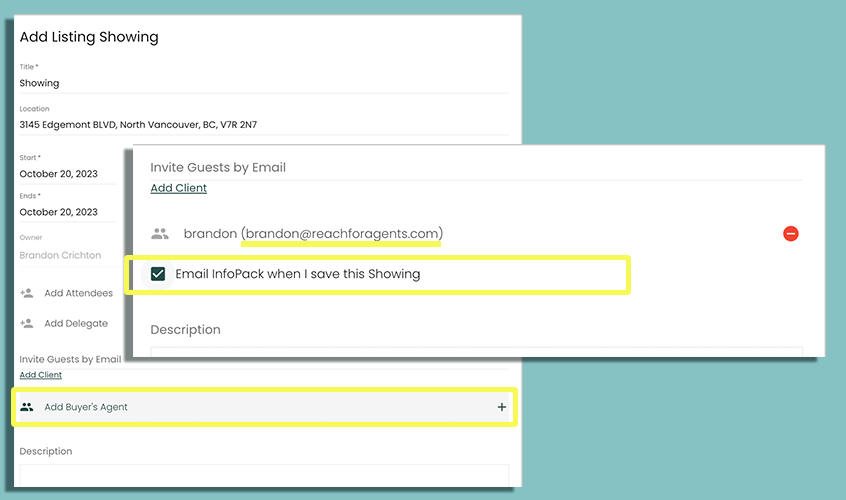
Public
The public InfoPack™ is exactly the same as the InfoPack™ that you send directly to agents, with the exception of documents. Documents by default are private, which means that a "public" InfoPack™ will not have any documents available for download. When configuring documents in the InfoPack™, a document can be marked as "public" so that it is accessible in the public InfoPack™. See Uploading Documents for more information.
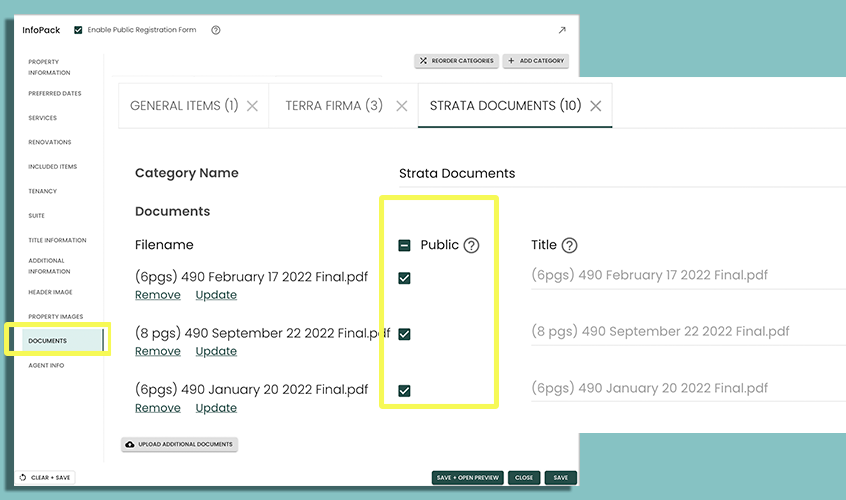
Specify Emails
To have Reach send a formatted email that contains important Listing information, your property image, and a link to the InfoPack™, follow the following steps;
- When viewing a Listing's details, select "Share InfoPack"
- Select that you are sending to "The Public"
- Select the option "Let me manually type the email address"
- Begin typing an email address. You can specify multiple by separating with a comma
- If you want the recipient(s) to skip the registration form, check "Disable Registration Form"
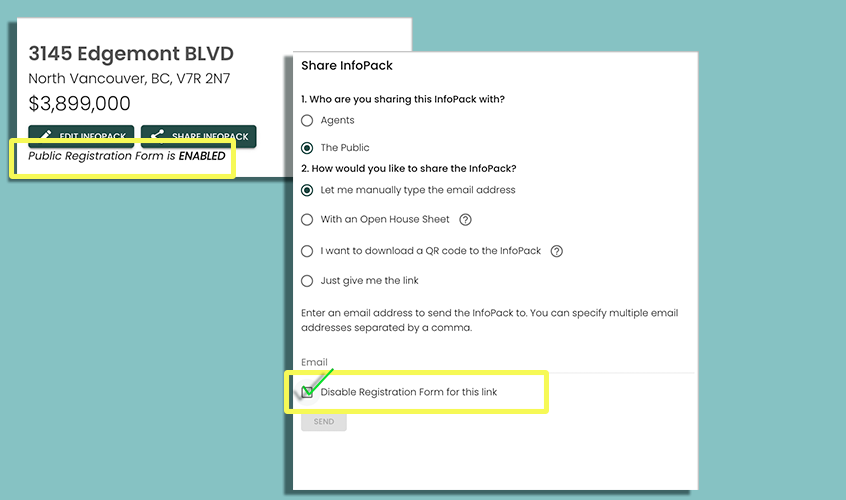
- Click "Send"
Open House Sheet
The Open House Sheet can either be downloaded and printed, or you can display the Open House sheet on a device at your Open House.
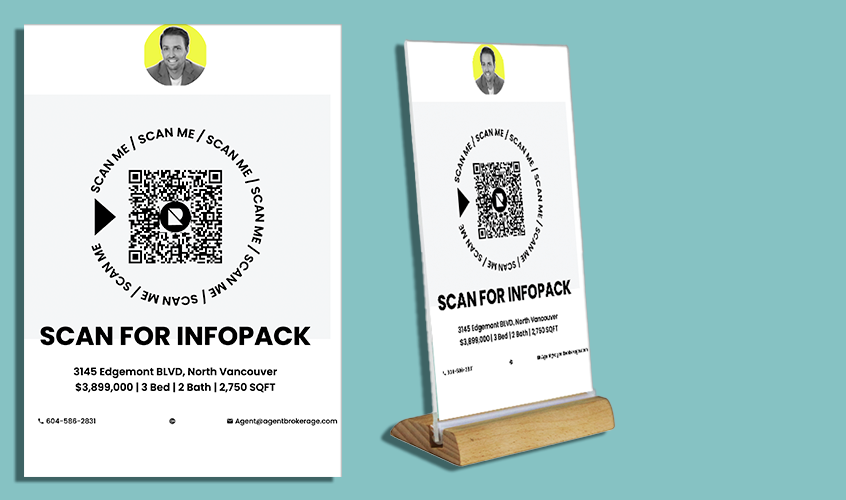
This sheet has your agent image (configured in Settings -> Agent Info) in the header unless you have specifically configured a specific image as the Open House logo (configurable in Settings -> InfoPack).
Both the link and the QR code open to the same Open House sheet. The QR code is simply a more convenient way to navigate to the link on a different device.
Physical Copy
If you want to have physical sign at your Open House that buyers can scan to get access to the InfoPack™, simply click the link in the Share InfoPack™ dialog to open the Open House sheet in a new browser tab. Once the page is open in a new tab, print the page (Ctrl / CMD + P).
Printer Settings
In the print dialog, make sure that "Header and Footers" are turned off and that "Background Graphics" is turned on. These settings may be hidden under "Advanced" or "More Settings"
Digital Copy
If you want to have the Open House sheet displace on a device at your Open House, simply scan the QR code in the Share InfoPack™ dialog.
I Want to Download a QR Code
This QR code links directly to the public InfoPack™ itself, not the Open House page.
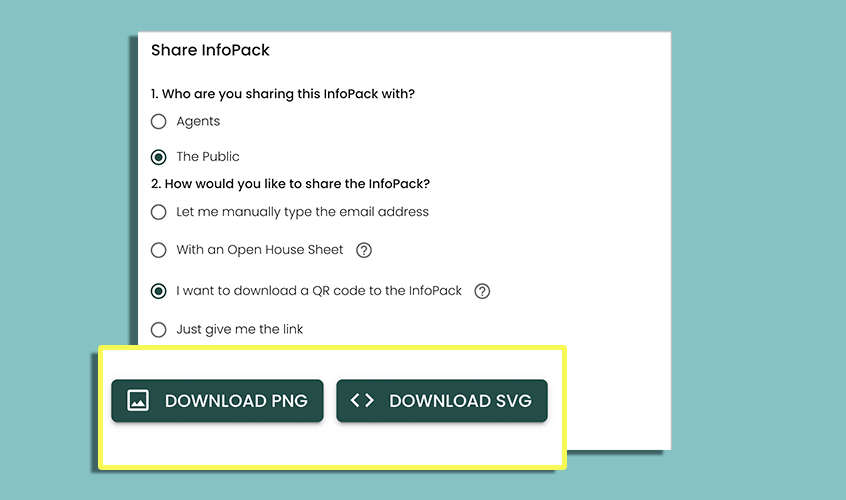
Select this option if you want to embed the QR code directly in your own marketing materials. This QR code links to the public InfoPack™ itself; it does not link to a Open House page.
You can either download the QR code as a PNG image file or an SVG vector file. Click either button to download the file.
Use the SVG format to make large-scale versions of the QR code without losing any image quality.
Sending Manually
Sometimes you may want to share a link in an email you’ve already pre-written or a text message thread with an agent. Reach lets you quickly copy/paste into that format.
- When viewing a Listing's details, select "Share InfoPack"
- Select that you are sending to "The Public"
- Select the option "Just give me the link"
- If you want the recipient(s) to skip the registration form, check "Disable Registration Form"
- Select one of the 3 options:
- Copy Link – This link can be copied to your clipboard and pasted in a text message or email, whichever you prefer.
- Open in New Email – This will launch your default email program and pre-populate a quick message with the link to the InfoPack™.
- Open in New Text Message – This will launch your text message app, and pre-populate a message with the link, making it quick and easy to share InfoPack™ over text message.
When sending the link yourself, Reach will not be able to show the history of who you have sent the InfoPack™ to.