Edit a Listing
It's simple to do, just remember to make any changes permanent, you need to click Save after you have edited the Listing details.
- In the sidebar, click on Listings
- Select the Listing you want to edit.
- Click the Edit button in the Listing details
- Make changes
- Click Save
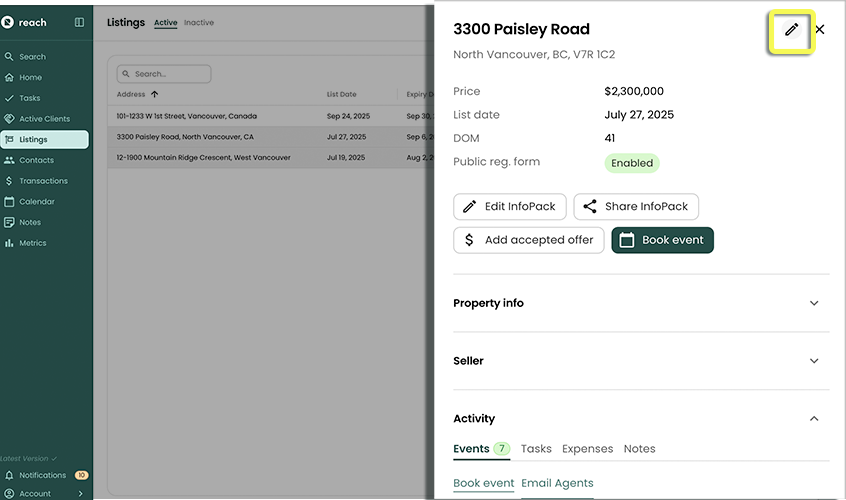
Hopefully you're raising the price because agents like you only do one thing - Get Top Dollar!