Book an Event
Each Listing in Reach includes an Activity tab at the bottom of the screen, giving you a clean, chronological timeline of everything that’s happened — and what’s still outstanding.
Here’s what you’ll see at a glance:
Every Event tied to the listing, in order.
Any outstanding Tasks that need your attention.
This tab becomes your go-to snapshot for quick, confident client updates — from how many showings and open houses you’ve held to exactly which agents have toured the property. No digging through notes, no second-guessing — just a clear, professional record that keeps you organized and in control.
![]()
For this feature to sync directly with your external calendars of Google or Outlook, please refer to the section on Calendar Sync with Reach
Book an Event
When it comes to booking Events, Reach gives you two options:
General Event – For appointments that don’t involve a buyer’s agent.
Showing Event – Prompts for buyer agent details and can be synced to your calendar. It also makes it easy to mass email all agents who’ve shown your property later on.
This flexibility lets you log and manage your showings in a way that’s both organized and actionable—ensuring every interaction is recorded and ready to use when you need it.
(Refer to Calendar Events to learn more about types of Events)
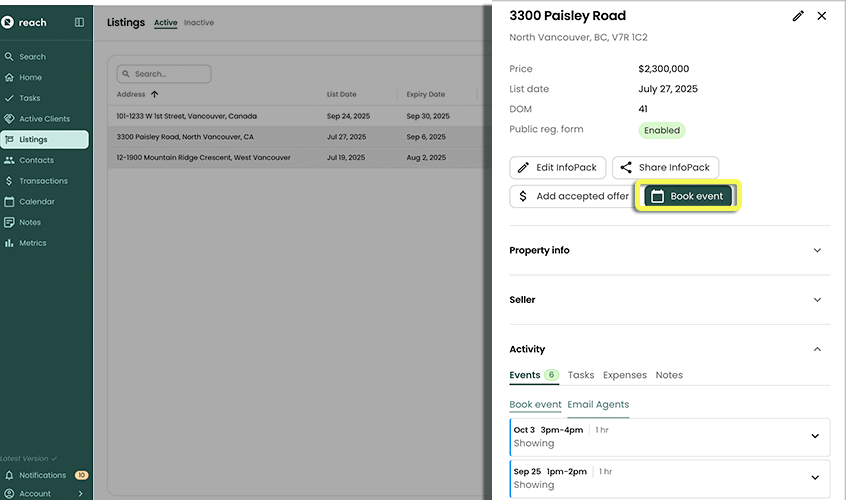
In the sidebar, click on Listings
Select the Listing you want to book a showing for
Click on Book Event
Select Listing Showing
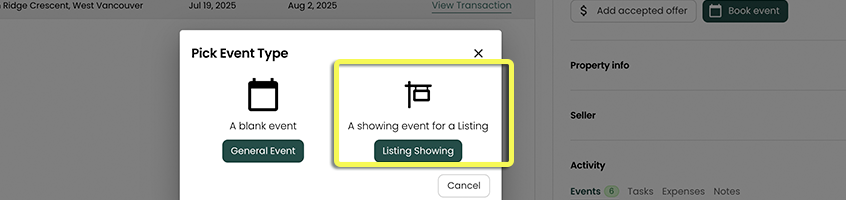 tip
tip🚀 Although you can create a General Event that is linked to a Listing, we recommend using the dedicated Listing Showing option for showings - as we request Buyer Agent contact details.
The Title and Location are already pre-populated (these will get synced and appear in your Google / Outlook calendar).
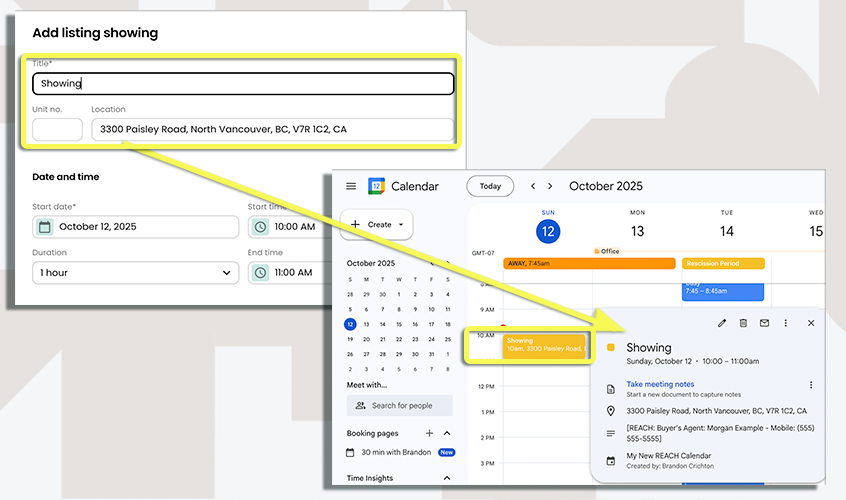
If applicable, invite any team members as Attendees
- Remember, a team member that you want to be a part of the event. This will add the Event to your calendar, and the Attendee calendar.
or make someone primarily responsible for the Showing by making them a Delegate
- This option of "Delegate" will remove the event from your calendar, and place it in the Delegates calendar.
cautionInviting a "Guest by Email" will invite your client (seller, in this case). This will invite them via a Google or Outlook event invitation. The sellers will see any event notes that you put in Google or Outlook and as well linked buyer agent details. They become a party to the invite like others.
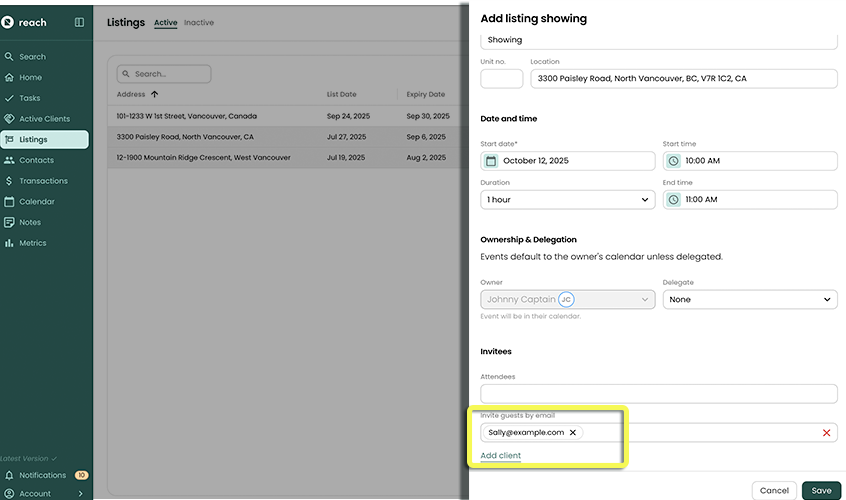
Enter the Buyer's Agent
When you add a "Buyers Agent" you have a few options:
If you do not have that Buyer Agent in your Agent Contact List you can quick-add that agent by selected "+ New agent"
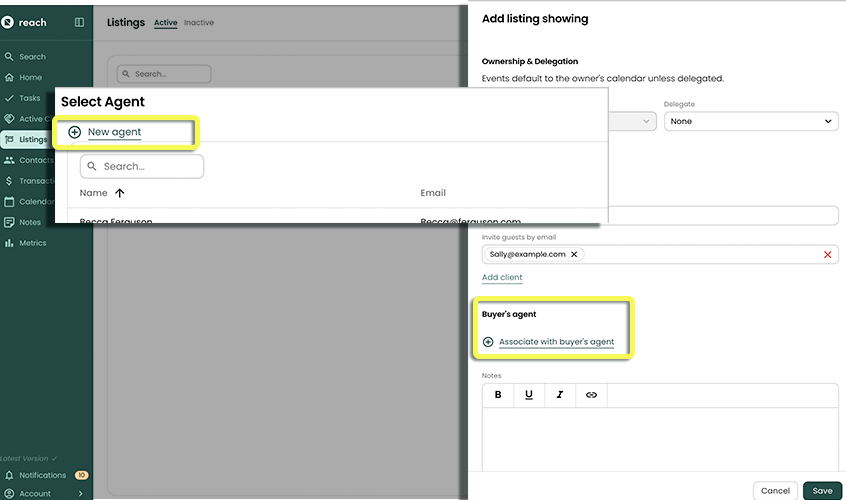
Once you've added an Agent, if that Agent has an associated email address, Reach will prompt you if you would like to "Email InfoPack when I save this showing" this feature lets you automatically email the InfoPack, when you save the Event to your Calendar.
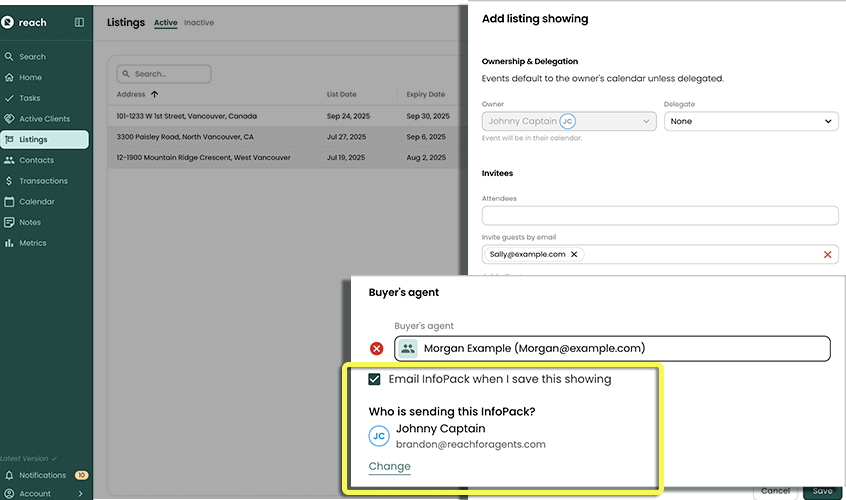
Enter an optional Note.
If you have synced Reach with Google or Outlook, your new event should already be there! For mobile devices or other synced calendars and apps it may take a few moments to update and sync.