Agent Info
Your Agent Information is used for public-facing communication. It shows up in the following places:
- The default agent and brokerage information for InfoPacks™ of Listings that you own (this can be overridden)
- In the body of emails sent from Reach to recipients of an InfoPack™
- In the body of emails sent from Reach to team members for their email notifications (e.g. "A Task has been delegated")
- In the header of the Open House page if no specific Open House image is uploaded
tip
To see what an InfoPack™ will look like with your Agent and Brokerage information, use the Branding Preview in Settings -> InfoPack
Configure Agent Information
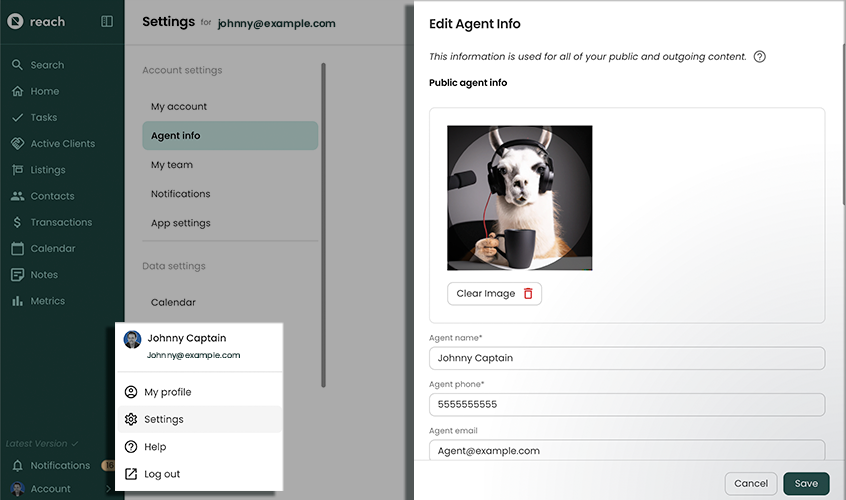
- In the sidebar, select Account, then Settings
- Select Agent Info
- Click Select File to upload an image profile picture (this picture will be used to display across consumer-facing items like emails and InfoPacks.
- Set your public facing Name, Email, Phone, and Website, and any social media links you wish to provide.
- Click Save
info
The agent's name and phone are required. An image for the agent is not required but highly recommended.
Configure Brokerage Information
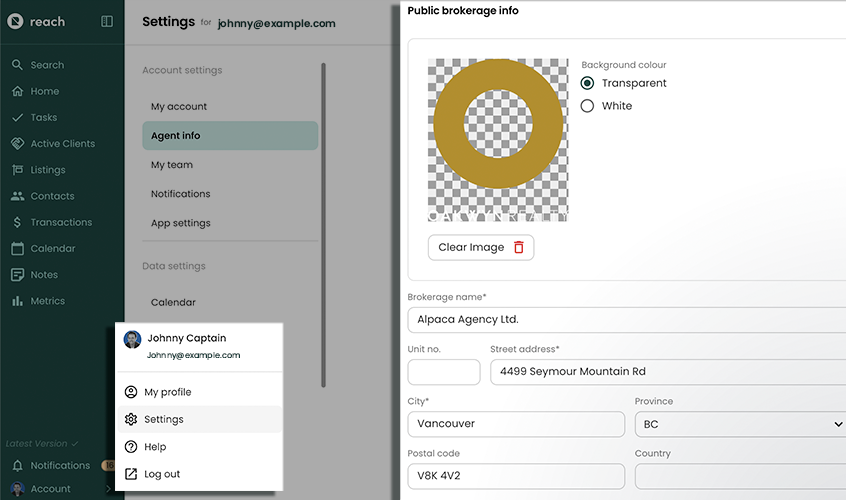
- In the sidebar, select Account, then Settings
- Select Agent Info
- Click Select File to upload an image for the Brokerage
- Enter the Brokerage Name
- Enter the Brokerage Address
- Save
info
The brokerage's name is required. An image for the brokerage is not required but highly recommended.