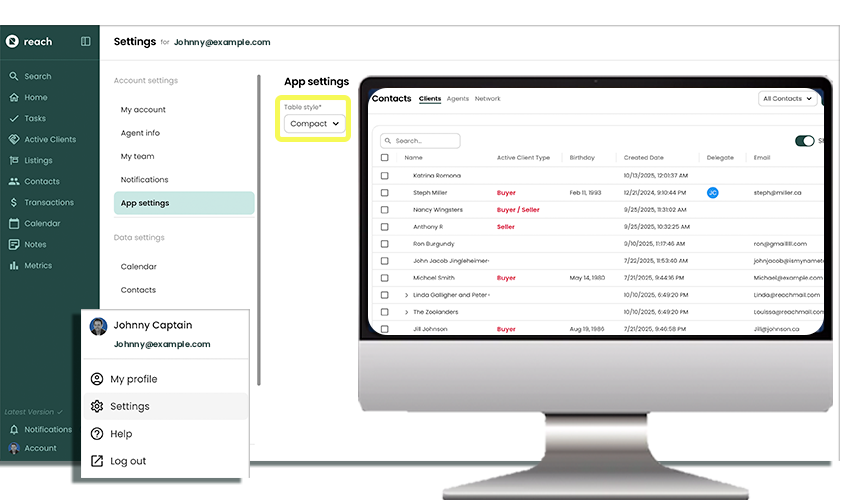App Settings
Table Style
Reach displays lots of your data in table format, such as Listings, Active Clients and Contacts. You can opt to have a “Compact” or “Normal” table view, which controls to visual display (and white space padding around each data point). To edit your table size:
- In the sidebar, click on Settings
- Click General
- Select your Table Style
- Normal View (Table buffer is expanded, giving more white space between items)
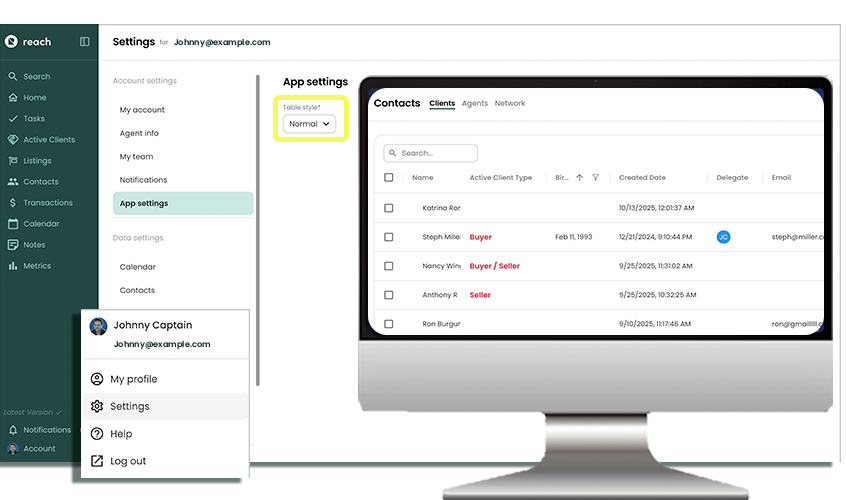
- Compact View (fits more in the screen, condensed view of information)