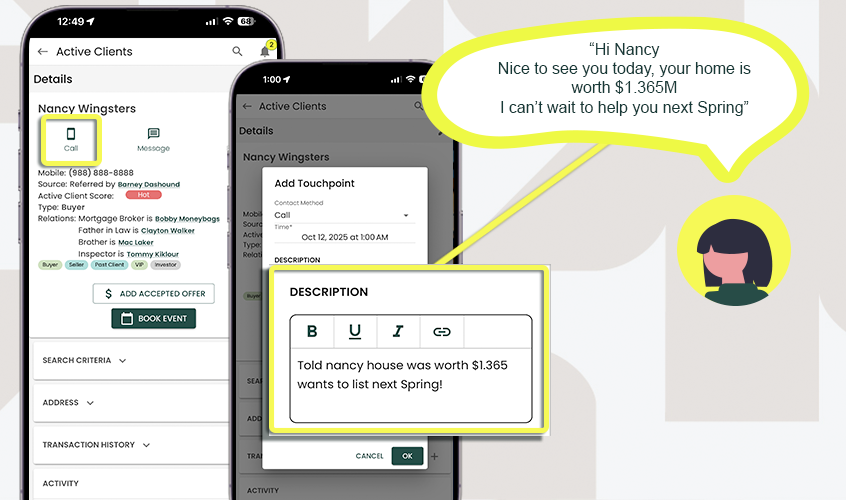Touchpoints
Touchpoints are individual interactions or communications you have with your clients or prospects, such as phone calls, emails, meetings, showings, or follow-ups. Every touchpoint is time-stamped, allowing for compliance and historical tracking, and lets you log important details about the interaction.
How Touchpoints Help You Stay Organized
Centralized Record-Keeping: All interactions are stored in one place, linked to the relevant client, listing, or transaction.
Chronological History: Time-stamped touchpoints provide a clear timeline of interactions, making it easy to review past communications or continue conversations seamlessly.
Improved Client Follow-Up: Detailed logging ensures you never miss a follow-up or lose track of a conversation.
Compliance and Reporting: Time-stamped records provide a reliable audit trail, helping agents meet legal and regulatory requirements.
In short: Touchpoints let you track every client interaction in a structured, professional, and compliant way.
Add a Touchpoint Manually
- In the sidebar, click on Active Clients or Contacts
- Select the Contact/Client you want to Add a Touchpoint
- Scroll to the bottom (mobile and desktop) and under Activity, Select Touchpoints tab
- Select "Add Touchpoint"
- Complete all the information, including the method of Communication.
🚀 You can even input a Follow Up Task that will appear in your task list, keeping you organized and on-top of future needs
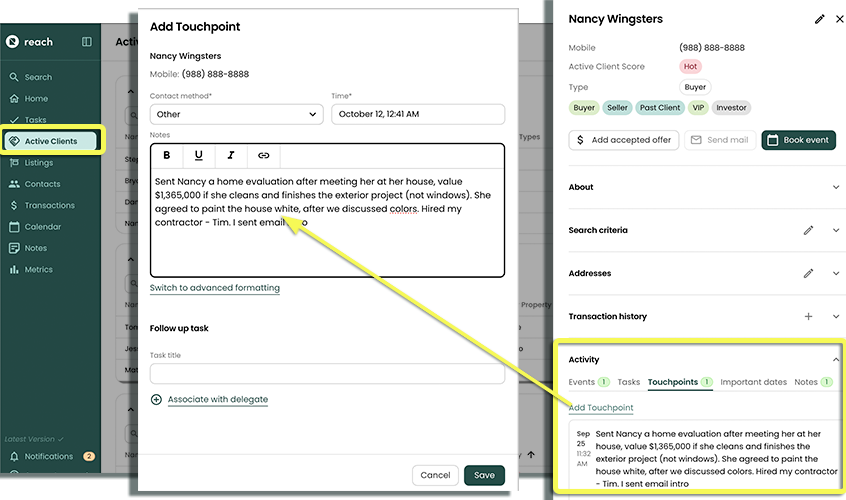
- Your completed Touchpoint is now stored for the life of this Contact or Client. You can always find it here, chronologically.
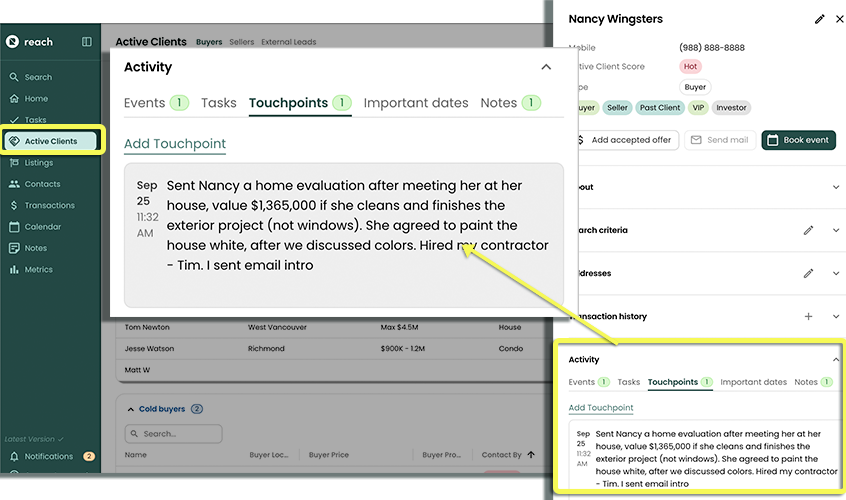
Add a Touchpoint Automatically
Typically done from your mobile device, any time you action a contact—whether by call, email, or text—from the Reach CRM App, Reach will automatically prompt you with the Add Touchpoint dialog when you return to the app. This makes it quick and easy to log your interactions and capture important details immediately after connecting with your client.