Email Templates
Configuring Email templates is beneficial when you routinely send the same email to multiple people. For example, you may want to send out a "Congratulations, Just Sold" email to all your Sellers with Accepted Offers. With multiple email templates, you can quickly send out personalized emails to your contacts and connect these to Checklists, to automatically create a client journey.
- In the sidebar, click on Settings and then Email Settings
- Click on Add Template
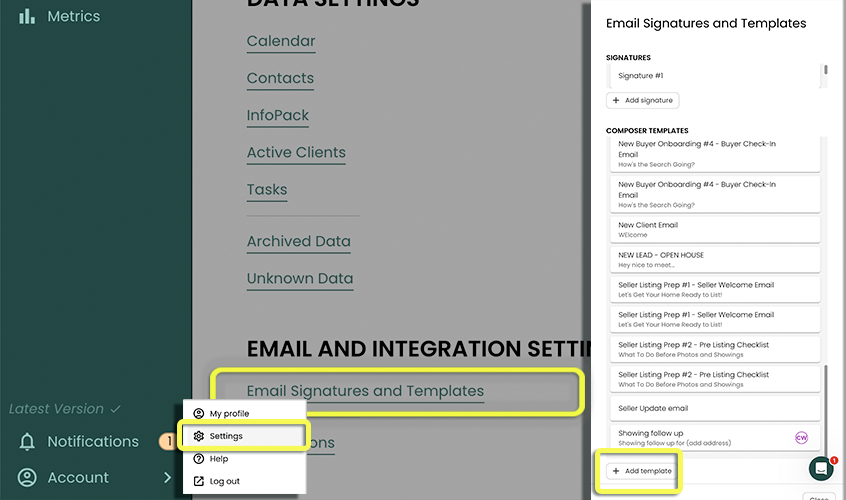
Give your template a name
noteThis is an internal reference name to help describe what the template is. This name will not be displayed to your clients or any receiver.
Specify the Subject of your email
Write the body Content of the email. Formatting options of bold, italic, and underline are available.
Use the Insert button to insert a placeholder for the recipient's first or last name
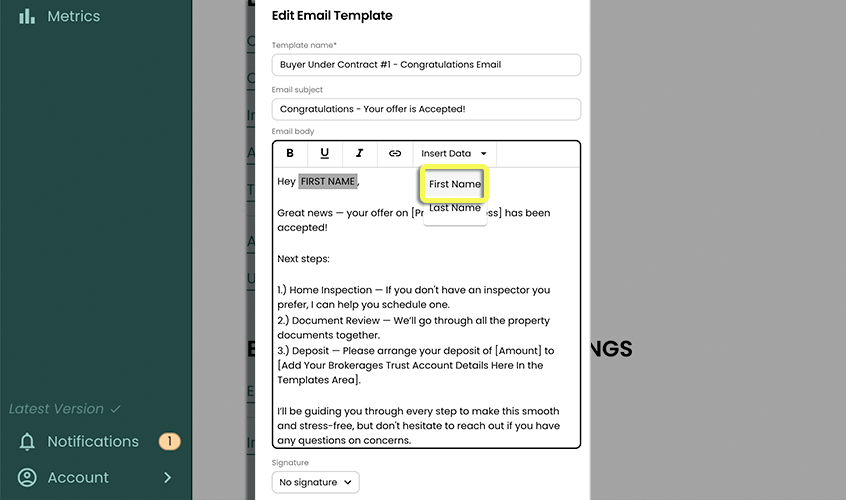
Optionally select a pre-configured signature
Click Save
Learn more by reading the Send Email Documentation.