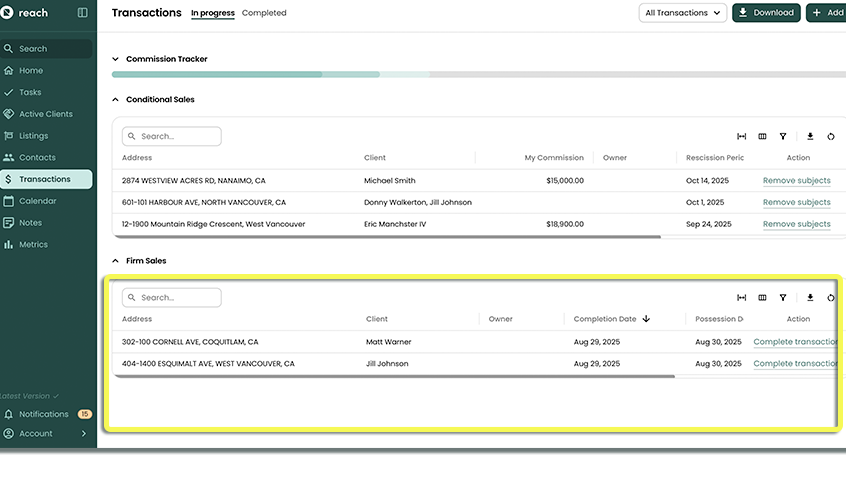Firm to Completed Sale
You've handed the keys over, and now it's time to move this Transaction over to the Completed section!
- In the sidebar, click on Transactions
- In the Firm Sales section, select the Transaction you wish to edit
- Click the Complete Transaction button from inside the Transaction's details.
Your Transaction will now appear in the "Completed" section header.
tip
Now that the Transaction is completed, your commission tracking tool will update (provided you have inputted your commission for this Transaction). For more information on this, see Commission