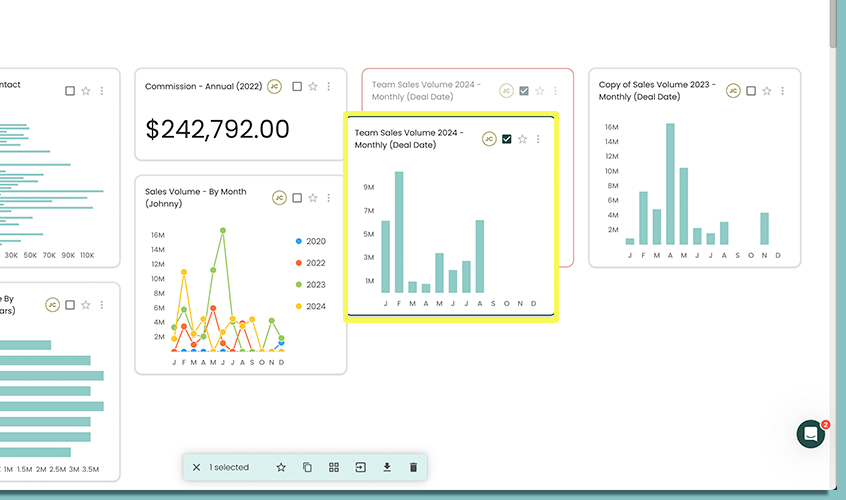Organization
Organizing your Metrics is just as important creating them. What good is it creating a Metric if you can't find it?
Using Groups
Grouping Metrics allows you to re-order your Metrics into groups that can be convenient for you to categorize and keep track of things like Sales or Listings type charts.
Build A Group
- Select Add Group
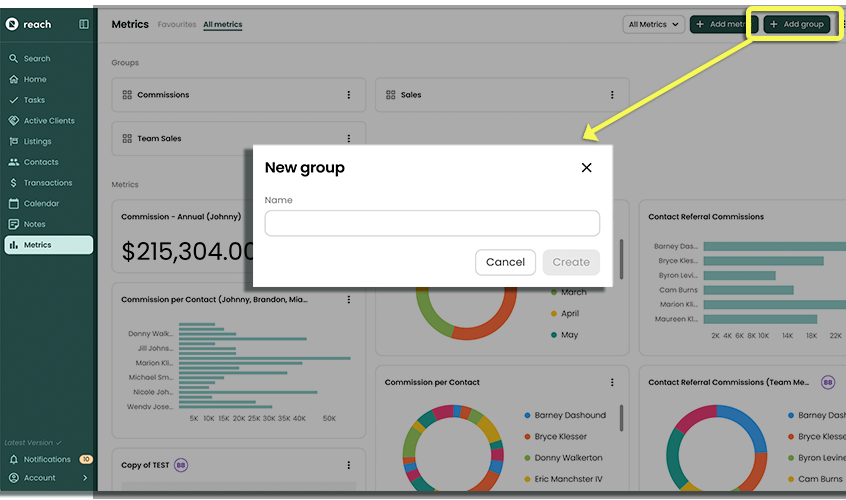
- Enter the Name of the group
- Click Create
You will now your newly created group.
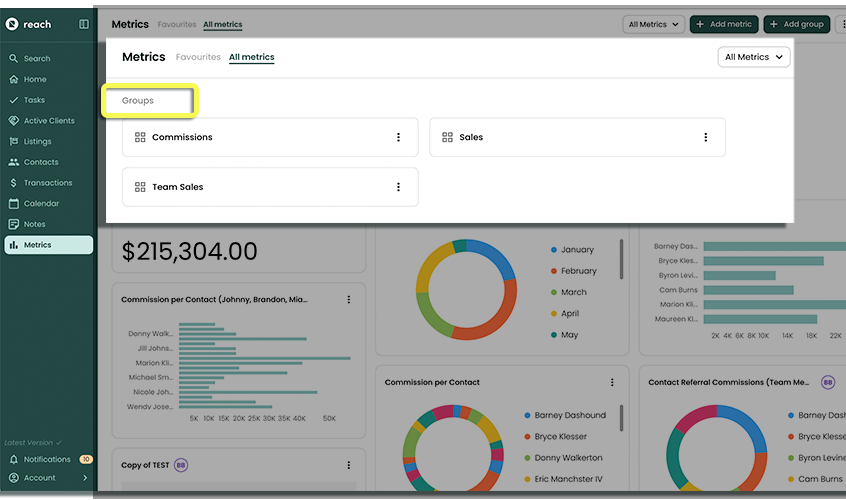
Move Metrics to Group
To move Metrics to a group, follow the instructions below.
Hover your mouse over the Metric(s) you want to move and select the check box.
For single Metric move, select the metric and then select from the 3-dot menu (...) "Move to group"
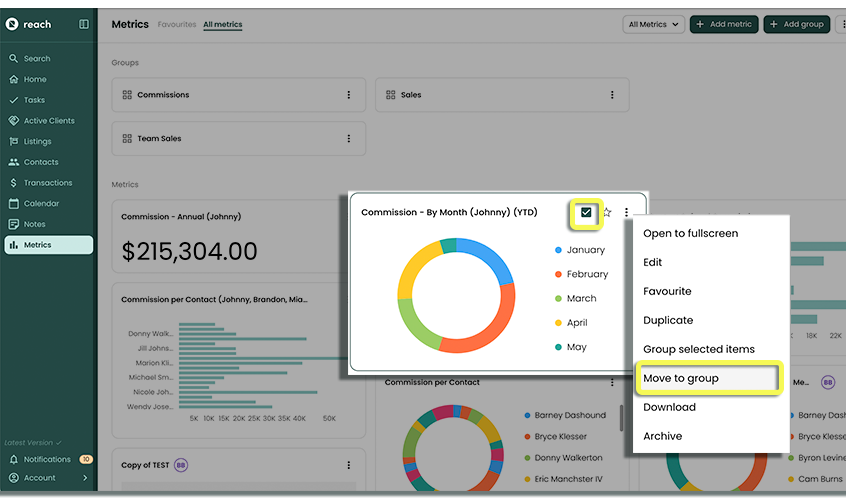
For multi-metric (multiple selected metrics), select the metrics you wanto to move. The counter at the bottom will indicate the number of metrics selected ("2 Selected") and then select from the bottom bar "Move to Group"
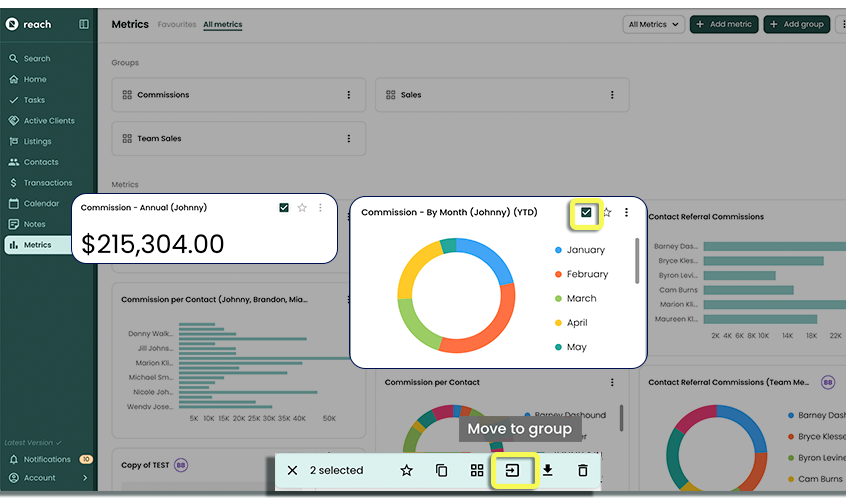
You can create a new group for your selected Metric(s) by instead clicking on the icon for "Add to new group"
(4 squares).
Favorites
Not only can you group your Metrics, but you can also specify your favorites for quick access. These Metrics and groups appear in a special Favorite tab located at the top of the page.
To include a Metric in Favorites, simply hover over the Metric you wish to favorite, and select the star icon. This will place the Metric into the Favorites section.
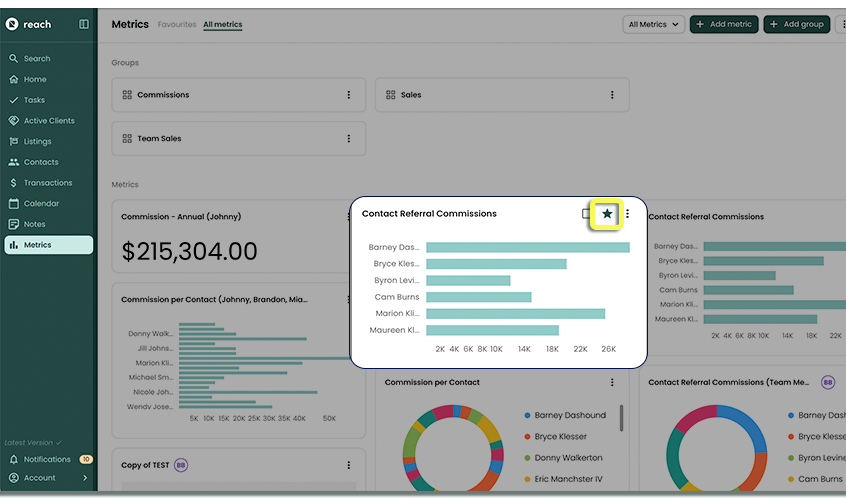
Reorder
Laying out your Metrics Dashboard is important, so you know where things are when you need them. You can reorder your Metrics and groups at any time by clicking Reorder in the top right, and simply Drag and Drop to move items around
Once you are finished, click Done