Inviting Attendees to Events
When working with calendars, inviting people to your meetings is the fundamental way of ensuring that the right people are there. In Reach, this is accomplished by adding a team member as an attendee of an Event.
- Go to the Calendar, or Listings and click on the Event you wish to invite a team member to. On Listings, you can select "Book Event"
- Under Invitees select Attendees and choose your team member from the list
- Click Save
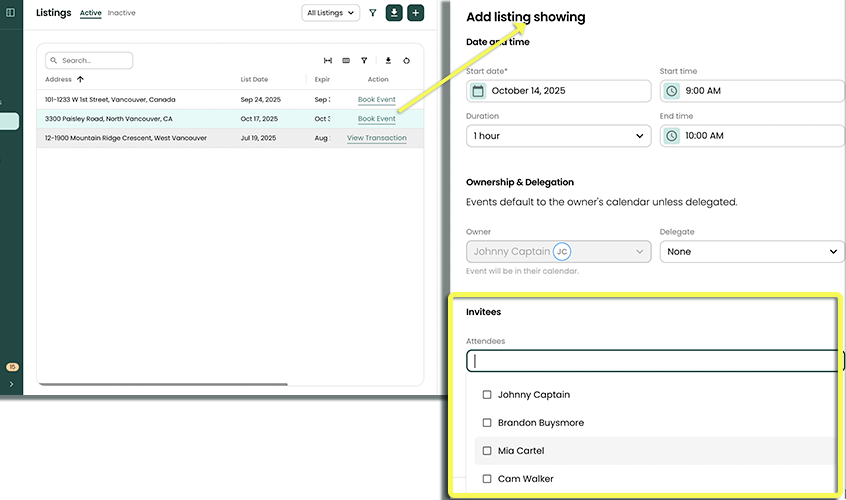
tip
🚀 These team members will receive a Reach email ro notification informing them that they have been added as an Attendee to this Event. The Event will also show up in their Reach Calendar even if their filter is set to "My Events".