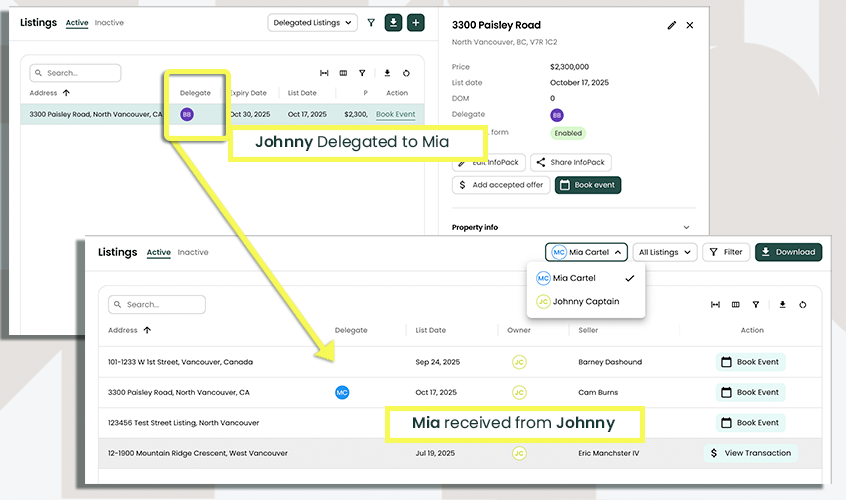Delegate an Item
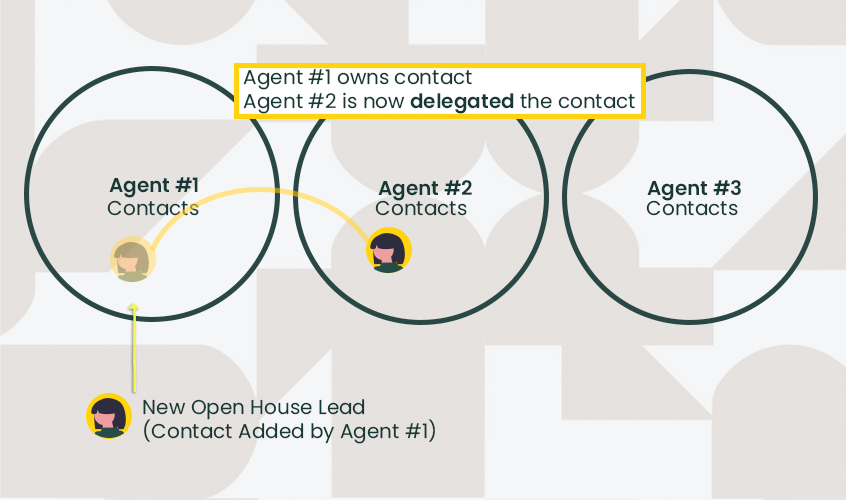
When you’re working as a team, there are times when it just makes sense to hand something off temporarily — without losing visibility. Maybe you want a team member to take the lead on an Active Client, or run a Listing Showing Event while you’re focused elsewhere.
In Reach, this is called Delegation.
You can delegate ownership or responsibility for:
Contacts
Active Clients
Listings
Transactions
Events
Tasks
This keeps your workflows clean, ensures nothing slips through the cracks, and makes your team look seamlessly coordinated — like the pros you are.
Delegation
Visibility - How to Find my Delegated Items
If you're on a team, you'll see this top banner section "View" that allows you to toggle between Delegated Items and Your Items ("My") or All Teams Items ("All")
Delegated items that have been delegated to you show up in the "My" filter in the app banner. Delegated items that you own that have been delegated out can be shown in the "Delegated" filter in the app banner.
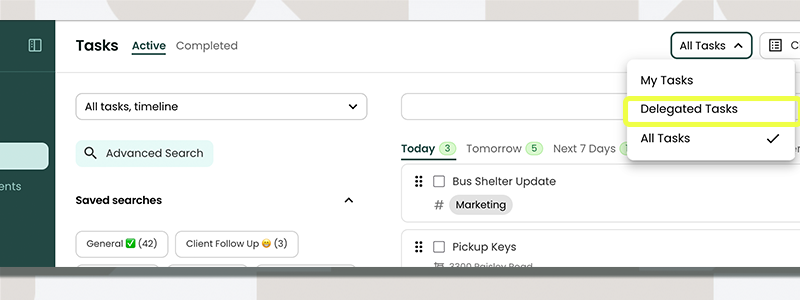
How To Delegate
Select the item you want to assign to a team member.
Click the Edit button.
Scroll down to Delegate and select your team member you want to assign the Active Client to and click Select
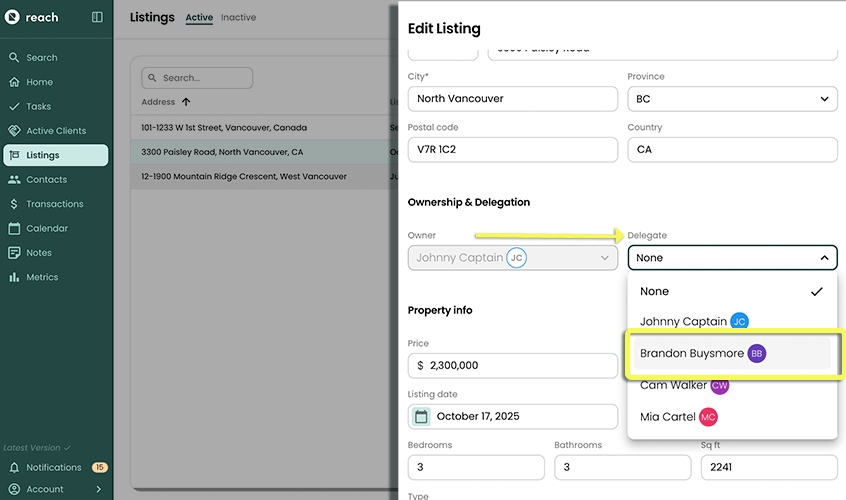
Click Save
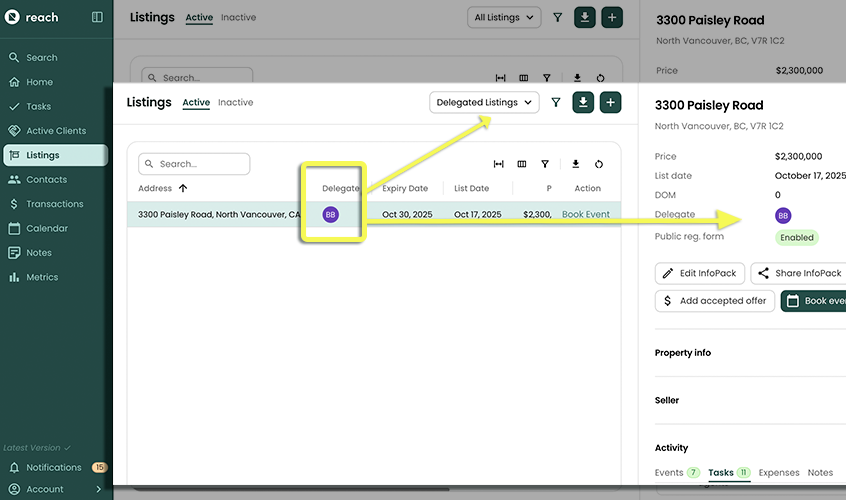
You will see the initials of the delegated team member appear in the item's details indicating that the item has been delegated. As the owner, you can always un-delegate at any time.
🚀 Your team member may receive a notification that you have assigned them an item (based on their notification settings).
- See Notifications for more information on setting up Notifications
Adding a delegate will automatically provide read and update access for the individual item to the team member. NOTE: It's important to note that none of the associated (or linked) privacy items will automatically share to a team member. You need to check your Permissions, when sharing with team members. You may find that you share a Listing, but the team member does not have permission granted (by you) to view Events, or Client Information as this wou